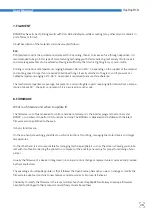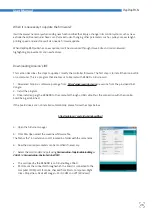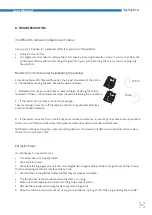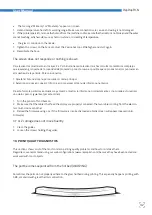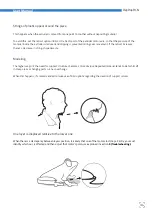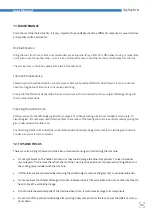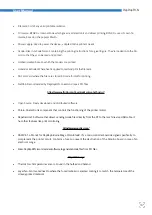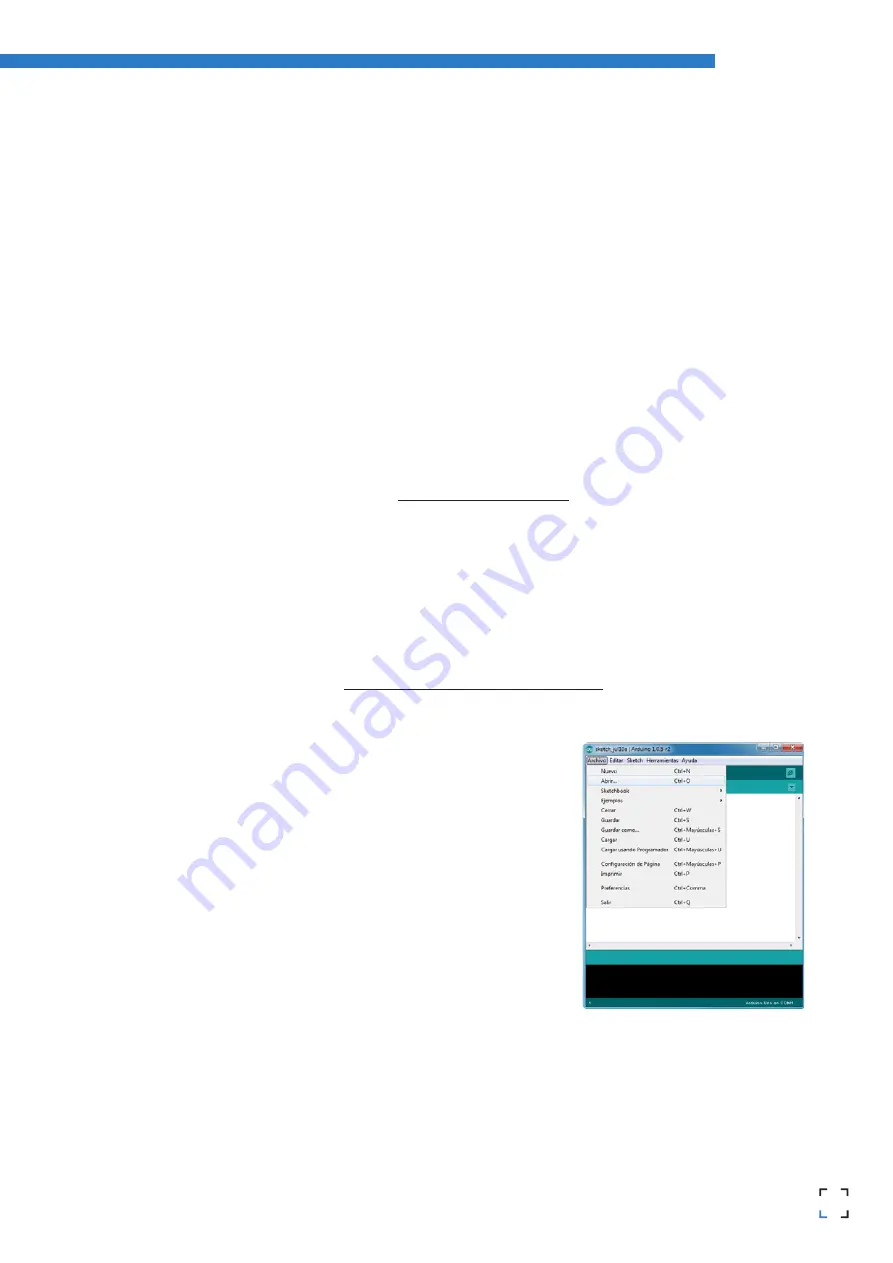
29
28
RepRapBCN
User Manual
When it is necessary to update the firmware?
It will be always necessary when adding new functionalities that imply a change in its control system such as new
extruder head, Dual extruder heads or a Paste extruder. Changing other parameters such as pulleys or axes lenght,
printing speed and endstops will also need a firmware update.
When RepRapBCN publishes a new update, it will be announced through its web site and social networks,
highlighting improvements and new features.
Downloading Arduino’s IDE
This section describes the steps to update / modify the controller firmware. The first step is to install the Arduino IDE
on a computer. This is a program that enables us to interact with BCN3D + Arduino card.
1. Download Arduino’s software package from
http://www.reprapbcn.com
o execute from the provided USB
dongle.
2. Install the program.
3. Once installed, plug the BCN3DR to the computer through a USB cable, thus the connection with the Arduino
board being established.
If the board drivers are not installed automatically, please follow the steps below:
http://arduino.cc/en/guide/windows#toc3
4. Open the Arduino manager
5. From File>Open, select the saved new firmware file.
The file has the *.ino extensión and it’s located in a folder with the same name.
6. Now the desired parameters can be modified if necessary.
7. Select the card model and port using
Herramientas>Tarjeta>Arduino Mega
2560
and
Herramientas>Puerto Serial>COM X
•
The card used by the BCN3DR is an Arduino Mega 2560.
•
Port means the connector through which the board is connected to the
computer (COM port). It can be checked from Start> Computer> Right
click> Properties> Device Manager> Ports COM and LPT (Windows)
Summary of Contents for BCN3DR
Page 1: ...R...