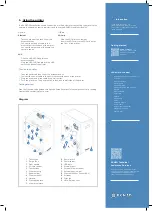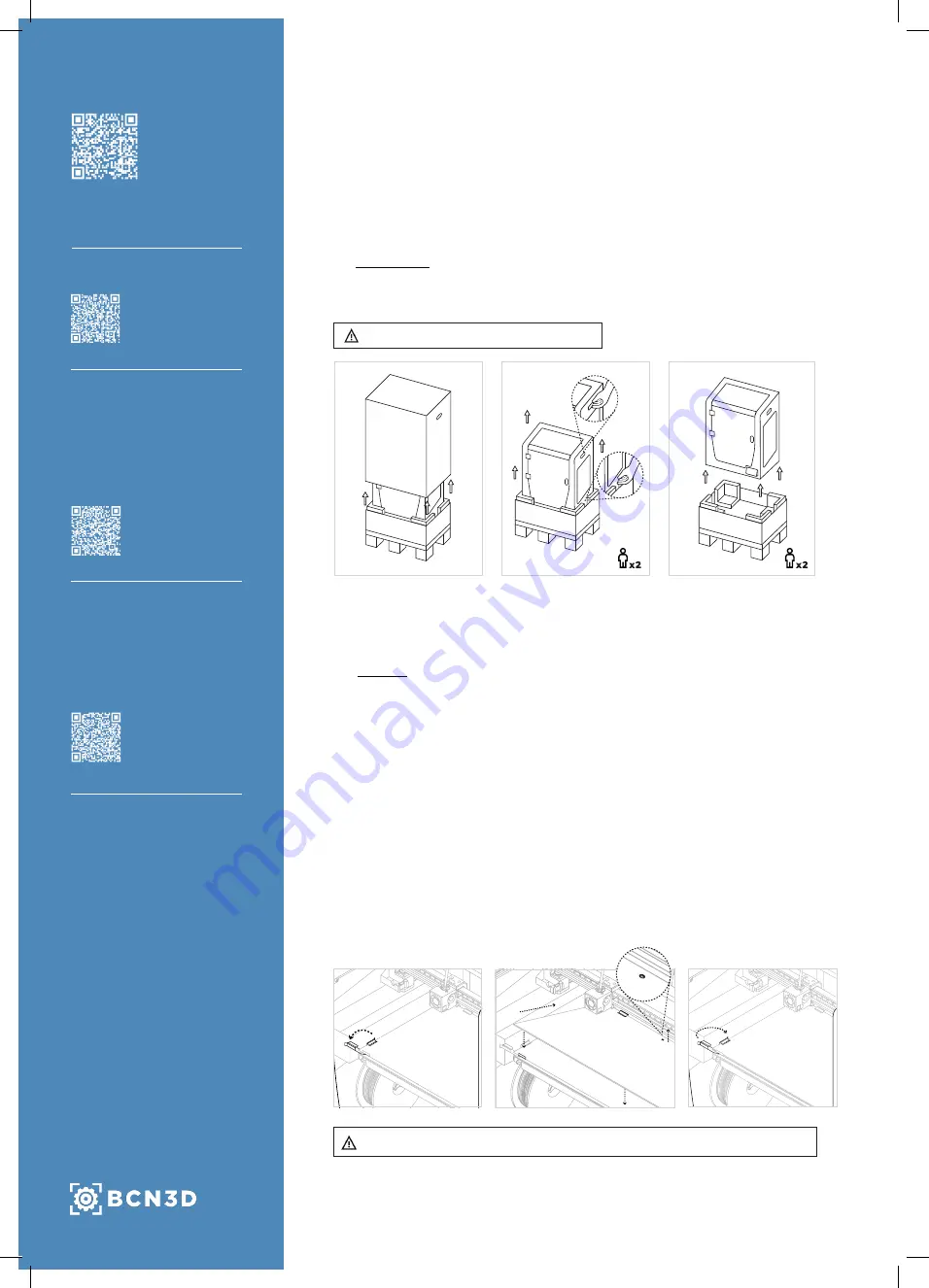
3
2
4
1
We would like to thank all users for trusting BCN3D, for helping us to reach our
dreams and to create a better product every day.
1. Unboxing
1. Cut the straps and
remove the top box
and the plastic bag
containing the printer.
2. Pull up the printer
holding it from the
bottom space between
the foams and the upper
handles.
3. Lift with care and place it
on the table.
Quick Start Guide
BCN3D Epsilon Series
2. Set up
Remove protections
•
Remove the blue sticker from the door to open it.
•
Remove the protective foam under the platform.
•
Remove the belt clips that prevent the axes from moving during transportation.
There are four in total: two in the X belts (in front) and two in the Y belts
(one on the left and one on the right).
•
Finally, remove the protective films from the covers, door and side panels.
•
Pivot the left and right spring clips away from the aluminium plate.
•
Take the glass build plate from the bottom tray.
•
Place the build plate on top of the aluminium plate in such a way that the little
square faces the bottom the printer. Make sure that you’ll always put the same
face of the build plate on the top. We recommend you to mark the upper face.
•
Insert the build plate with light force into the back spring clips.
•
Fix it with the left and right spring clips.
Install build plate
Quick Start Guide in your
own language
Unboxing
Watch our video to see
how to correctly unbox.
Unboxing video
Install printing surface
Watch our video to see
how to correctly position
the build plate.
Set up video
Retain packaging and pallet for warranty service.
The printer is heavy and therefore this step needs to be performed by two people. Make sure
that the table where the printer is being installed, is close enough.
The glass build plate must be handled with care. In case of breakage, it may cause injuries.
Specifications subject to change. EN-MES-2021-v1.2
For more detailed
information about the
processes, read the User
Manual.
User Guide
3
2