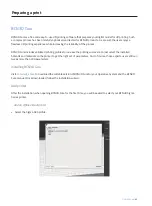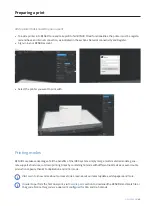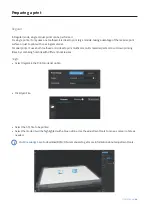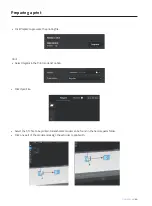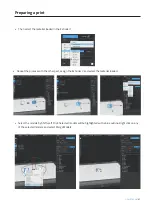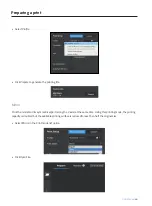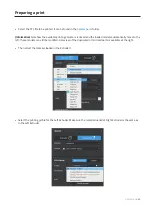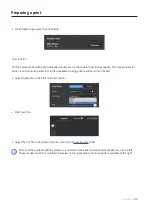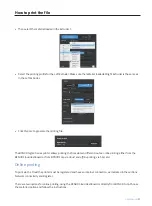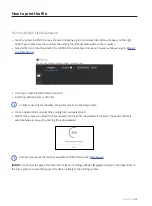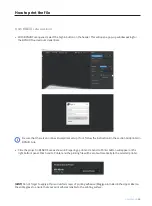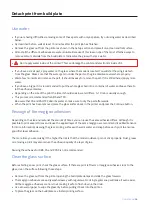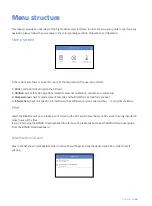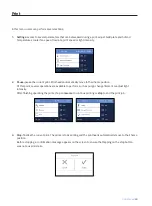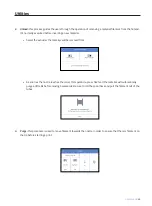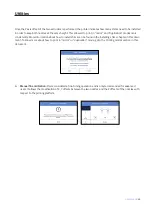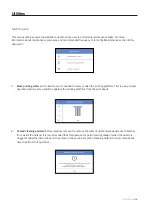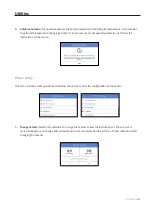User Manual
52
•
Then sign in with the BCN3D Cloud account.
•
Find the preferred printer on the list.
How to print the file
In order to use this functionality, the printer must be in the Ready state.
•
Click on
Upload
a file and select the printing file previously stored.
•
Wait for the process to upload the file and wait until the printer downloads it correctly. The printer will start
automatically as soon as the printing file is downloaded.
To know more about the features available on BCN3D Cloud, read
.
(HINT)
Do not forget to apply a thin and uniform layer of printing adhesive (Magigoo included in the Upper Box) on
the entire glass to ensure that your print adheres reliably to the printing surface.
i
i
From the BCN3D Cloud dashboard
•
Slice the project in BCN3D Cura as shown in Preparing a print and a Save file button will appear on the right
bottom panel. Click Save file and store the printing file (.GCode) somewhere in the computer.
•
Select either Go to the Cloud button from BCN3D Cura dashboard or open a browser window and go to
.
Summary of Contents for Sigma Series
Page 1: ...User Manual 1 User Manual Sigma Series ...
Page 19: ...User Manual 19 Diagram 9 12 14 11 13 10 15 ...
Page 87: ...MSS 2020 1 ...