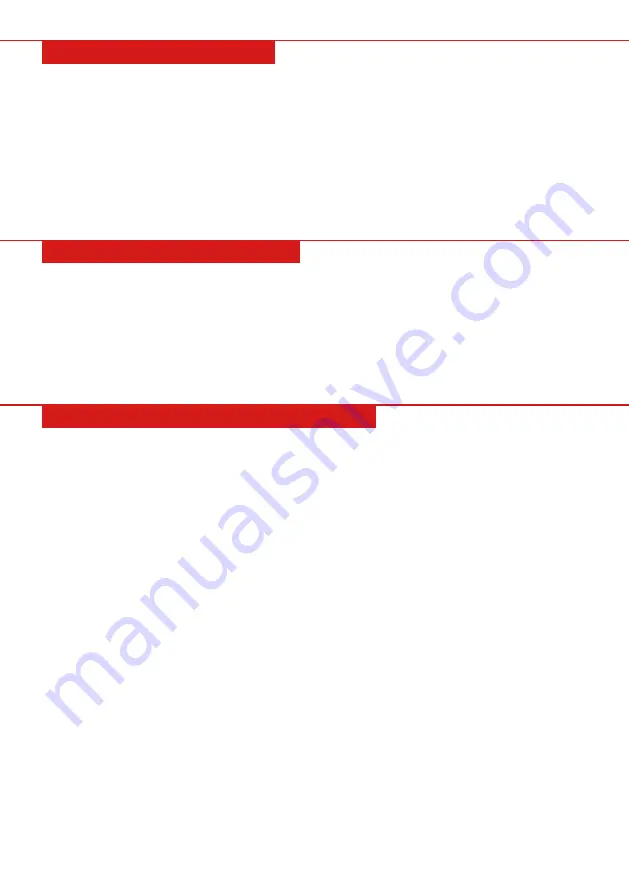
RECORD AND PLAYBACK
Record
Press the “REC” button while the automatic beats are playing and "RECORD" will appear on the display. In
this mode, all notes that are played can be recorded with the automatic beats. The new recording will write
over the first one when this function is applied again or when the program function is on.
Stop
Press the “REC” button again or the “PLAYBACK” button and the recording will stop. The recording will also
stop automatically when the memory is full.
Playback
Press the “PLAYBACK” button; "PLAY" will appear on the display and the recorded music will play. Pressing
the button again will repeat the recording, or stop the recording if the recording is still playing.
Program
Press the “PROG” button; “PROG” will appear on the display and the auto beats/keyboard percussion will
follow. When using this function, any bit piece of the panel or the keyboard percussion can be selected to
edit a piece of rhythm. Reprogramming or a full memory will stop the programming. The newly-edited
rhythm will take the place of the original one.
Null Play
Press the “NULL PLAY” button and "PLAY" will appear on the display. The edited rhythm can be played
repeatedly. Press the button again to stop.
PROGRAM AND NULL PLAY
INTELLIGENT TEACHING FUNCTION
Intelligent teaching has three modes to help beginners learn this instrument step-by-step. First, beginners
can practice and get familiar with the melody and the beats of a certain song through “ONE KEY,” then
“FOLLOW” the performance, and lastly play an “ENSEMBLE” with the system.
One Key
• Press the “ONE KEY” button and "LEARN" will appear on the display. Press the “SONG” button and select
a demo song with the number buttons or the “+/-“ buttons. The selection of a demo song can be done
before the start of One-Key.
• Any note key, even a wrong one, will not stop the whole melody. While practicing, the screen will light up
indicating the correct note keys on the stave and on the keyboard.
• Press the “ONE KEY” button again to quit the function.
Follow
• Press the “FOLLOW” button and "LEARN" will appear on the display. Press the “SONG” button and select
a demo song with the number buttons or the “+/-“ buttons. The selection of a demo song can be done
before the start of Follow.
• When playing the demo song, the screen will display the correct notes. When there is a mistake, the
melody of the demo song will stop until the correct note is played.
• Press the “FOLLOW” button to quit the function.
Ensemble
• Press the “ENSEMBLE” button and "LEARN" will appear on the display. Press the “SONG” button and
select a demo song with the number buttons or the “+/-“ buttons. The selection of a demo song can be
done before the start of Ensemble.
• The player can play an ensemble together with the system. Any keystroke will start the auto
accompaniment. If there is no keystroke within 5 seconds, the system will complete the whole melody
automatically.
• Press the “ENSEMBLE” button to quit the function.
Pg. 11






























