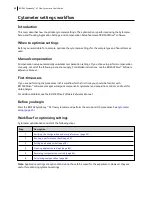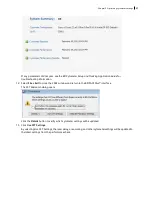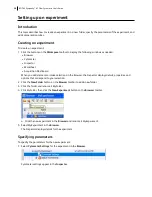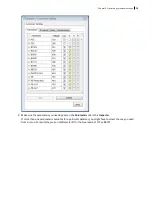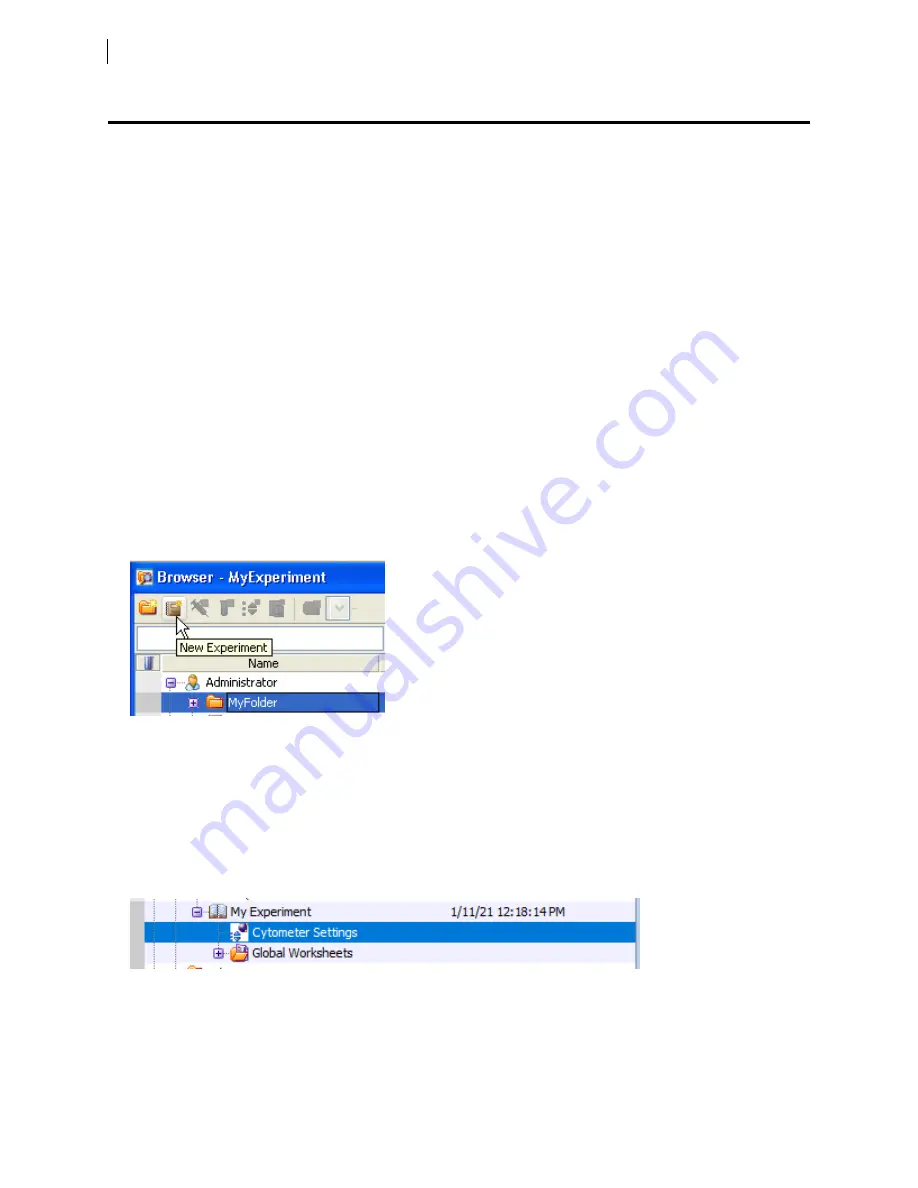
Setting up an experiment
Introduction
This topic describes how to create an experiment in a new folder, specify the parameters of the experiment, and
add compensation tubes.
Creating an experiment
To create an experiment:
1. Click the buttons on the
Workspace
toolbar to display the following windows as needed:
l
Browser
l
Cytometer
l
Inspector
l
Worksheet
l
Acquisition Dashboard
When you add elements or make selections in the Browser, the Inspector displays details, properties, and
options that correspond to your selection.
2. Click the
New Folder
button on the
Browser
toolbar to add a new folder.
3. Click the folder and rename it
MyFolder
.
4. Click
MyFolder
, then click the
New Experiment
button on the
Browser
toolbar.
a. Click the new experiment in the
Browser
and rename it
MyExperiment
.
5. Select
MyExperiment
in the
Browser
.
The Inspector displays details for the experiment.
Specifying parameters
To specify the parameters for the new experiment:
1. Select
Cytometer Settings
for the experiment in the
Browser
.
Cytometer settings appear in the
Inspector
.
58
BD FACSymphony™ A1 Flow Cytometer User's Guide
Summary of Contents for FACSymphony A1 Flow
Page 1: ...FACSymphony A1 Flow Cytometer User s Guide 23 23437 01 2022 07 For Research Use Only ...
Page 6: ......
Page 10: ...This page intentionally left blank ...
Page 24: ...This page intentionally left blank ...
Page 36: ...This page intentionally left blank ...
Page 50: ...This page intentionally left blank ...
Page 87: ...More information l Running a performance check page 55 Chapter 7 Technical overview 87 ...
Page 88: ...This page intentionally left blank ...
Page 96: ...This page intentionally left blank ...