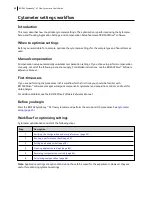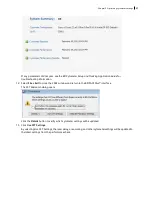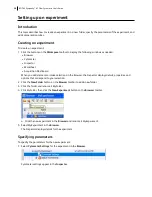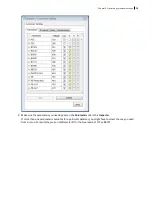Recording compensation settings
To record compensation settings:
1. Press RUN and HIGH on the cytometer fluid control panel.
2. Install the unstained control tube onto the SIP.
3. Expand the
Compensation Controls
specimen in the
Browser
.
4. Set the current tube pointer to the unstained control tube (it becomes green), then click
Acquire Data
in the
Acquisition Dashboard
.
5. Verify that the population of interest is displayed appropriately on the FSC vs SSC plot and adjust voltages if
necessary.
Since the application settings have been optimized for your sample, the cytometer settings should not
require adjustment other than the changing of FSC and SSC voltages to place the beads on scale.
6. Adjust the P1 gate to surround only the singlets.
7. Right-click the P1 gate and select
Apply to All Compensation Controls
.
The P1 gate on each stained control worksheet is updated with your changes.
8. Click
Record Data.
9. When recording is finished, remove the unstained control tube from the cytometer.
10. Click
Next Tube
.
Do not change the PMT voltages after the first compensation control has been recorded. In
order to calculate compensation, all controls must be recorded with the same PMT voltage
settings. If you need to adjust the PMT voltage for a subsequent compensation control, you
must record all compensation controls again.
11. Install the next tube onto the cytometer and repeat steps 8 through 10 until data for all stained control
tubes has been recorded.
12. Double-click the first stained control tube to display the corresponding worksheet.
13. Verify that the snap-to interval gate encompasses the positive population.
Chapter 5 Optimizing cytometer settings
65
Summary of Contents for FACSymphony A1 Flow
Page 1: ...FACSymphony A1 Flow Cytometer User s Guide 23 23437 01 2022 07 For Research Use Only ...
Page 6: ......
Page 10: ...This page intentionally left blank ...
Page 24: ...This page intentionally left blank ...
Page 36: ...This page intentionally left blank ...
Page 50: ...This page intentionally left blank ...
Page 87: ...More information l Running a performance check page 55 Chapter 7 Technical overview 87 ...
Page 88: ...This page intentionally left blank ...
Page 96: ...This page intentionally left blank ...