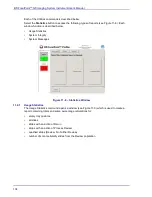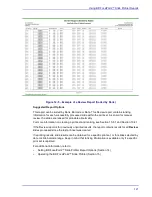Using BD FocalPoint™ Slide Profiler Reports
117
Slide Layout
A report using the slide layout option lists the slide results in a tabular format sorted by rank,
barcode number, or date. Figure 12
3 shows an example of a report using the slide layout option
sorted by date. The sorting and layout selections chosen depend on how the reports in your
laboratory are used. Contents of the reports using the slide layout can vary depending on
whether printing reports for the first time or if reprinting reports. Consider the following:
If printing reports for the first time
Reports that use a slide layout can be sorted by rank, barcode, or date (except for certain types
of reports that do not contain ranking information).
Rerun
or
Process Review
cannot be sorted by
rank.
If printing a report for previously unprinted results, the report will contain all slides processed
since the last print set was created (see Section 15.6 and Understanding Report Printing
Operations [Section 12.1]).
If reprinting reports
When reprinting reports, entire print sets can be reprinted (sorted by rank, barcode, or date, as
appropriate) or results for a barcode range or a date range can be reprinted. Reports reprinted
using either the barcode range or date/time range
will not
contain any ranking information
because these options may include data that spans multiple print sets. (See Section 15.10 and
3 shows an example of a report using the slide layout option. The information below is
captured in the top left of the figure:
1
The report header information. This includes: the time and date the report was printed and
the instrument serial number.
2
The tray ID for the tray. This information comes from the unique barcode label affixed to each
tray.
3
The position of the slide in the tray.
4
The slide ID number. This information comes from the unique barcode label affixed to each
slide. Slide numbers showing results of
Review
,
Process Review
,
Empty
, and
Rerun
are
boxed, which indicates they need additional processing or manual screening.
Summary of Contents for FocalPoint GS
Page 10: ...BD FocalPoint GS Imaging System Instrument User s Manual 10...
Page 44: ...BD FocalPoint GS Imaging System Instrument User s Manual 44...
Page 54: ...BD FocalPoint GS Imaging System Instrument User s Manual 54...
Page 58: ...BD FocalPoint GS Imaging System Instrument User s Manual 58...
Page 76: ...BD FocalPoint GS Imaging System Instrument User s Manual 76...
Page 86: ...BD FocalPoint GS Imaging System Instrument User s Manual 86...
Page 110: ...BD FocalPoint GS Imaging System Instrument User s Manual 110...
Page 126: ...BD FocalPoint GS Imaging System Instrument User s Manual 126...
Page 156: ...BD FocalPoint GS Imaging System Instrument User s Manual 156...
Page 192: ...BD FocalPoint GS Imaging System Instrument User s Manual 192...
Page 200: ...BD FocalPoint GS Imaging System Instrument User s Manual 200...
Page 204: ...BD FocalPoint GS Imaging System Instrument User s Manual 204...
Page 206: ...BD FocalPoint GS Imaging System Instrument User s Manual 206...
Page 210: ...BD FocalPoint GS Imaging System Instrument User s Manual 210...
Page 212: ...BD FocalPoint GS Imaging System Instrument User s Manual 212...
Page 218: ...BD FocalPoint GS Imaging System Instrument User s Manual 218...
Page 224: ...BD FocalPoint GS Imaging System Instrument User s Manual 224...