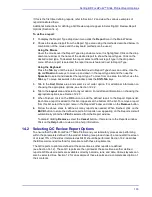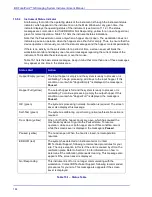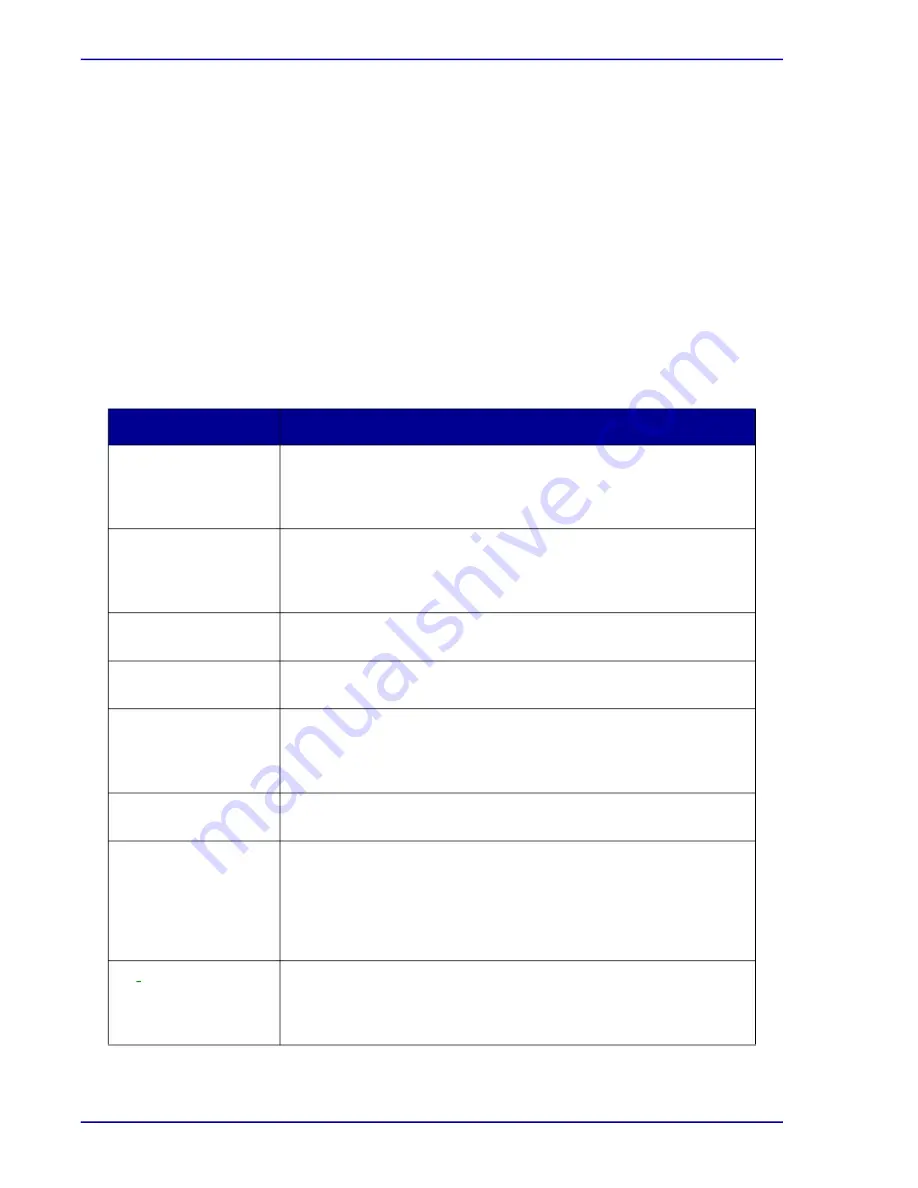
BD FocalPoint™ GS Imaging System Instrument User’s Manual
144
15.5.2
Instrument Status Indicator
Another way to monitor the operating status of the instrument is through the instrument status
indicator, which appears in the instrument icon in the Main Window. At any given time, this
indicator displays the operating status of the instrument (see Section 11.1.2). The status
messages are color coded: red for ERROR or Not Responding, yellow for an open hopper door,
green for normal operation. Table 15
1 lists the instrument status indications.
Note that the Paused state occurs only when a hopper door is open. The workstation does not
indicate a pause in operation when the hoppers are either full or empty. Thus, to ensure that the
device operates continuously, monitor the status messages and the hopper contents periodically.
If there is no activity on the workstation for a period of time, a screen saver will blank the
workstation monitor and display one of several messages regarding the current status of the
instrument. To disable the screen saver, move the mouse.
Table 15
1 lists the basic status messages. Keep in mind that more than one of these messages
may appear at one time in the status area.
Table 15
-
1 – Status Table
Status Alert
Action
Hopper Empty (yellow) The input hopper is empty and the system is ready to process or is
calibrating. To begin processing, add trays to the input hopper. If this
condition occurs while "Hopper Empty" is displayed, the message is
Paused
.
Hopper Full (yellow)
The output hopper is full and the system is ready to process or is
calibrating. To continue processing, empty the output hopper. If this
condition occurs while "Hopper Full" is displayed, the message is
Paused
.
OK (green)
The system is processing normally. No action is required. The screen
saver also displays this message.
Self
-
Test (green)
The system is calibrating or performing normal self
-
tests. No action is
required.
Door Open (yellow)
One or both of the hopper doors are open, which has caused the
mechanical systems to go into the Paused state. To resume
operation, close one or both hopper doors. If this condition occurs
while the screen saver is displayed, the message is
Paused
.
Paused (yellow)
The hood is open. When the hood is closed, normal operation
resumes.
ERROR: (red)
The system has detected an instrument error. Contact
BD Technical Support, following recommended procedures for your
site. The only exception to this is if the error is caused by dirt on the
calibration plate. Refer to Section 16.3 for information on how to
determine if the calibration plate needs cleaning. This message also
appears if the screen saver is displayed.
No
t
Responding
This instrument is off or is no longer communicating with the
workstation. Contact BD Technical Support, following recommended
procedures for your site. This message also appears if the screen
saver is displayed.
Summary of Contents for FocalPoint GS
Page 10: ...BD FocalPoint GS Imaging System Instrument User s Manual 10...
Page 44: ...BD FocalPoint GS Imaging System Instrument User s Manual 44...
Page 54: ...BD FocalPoint GS Imaging System Instrument User s Manual 54...
Page 58: ...BD FocalPoint GS Imaging System Instrument User s Manual 58...
Page 76: ...BD FocalPoint GS Imaging System Instrument User s Manual 76...
Page 86: ...BD FocalPoint GS Imaging System Instrument User s Manual 86...
Page 110: ...BD FocalPoint GS Imaging System Instrument User s Manual 110...
Page 126: ...BD FocalPoint GS Imaging System Instrument User s Manual 126...
Page 156: ...BD FocalPoint GS Imaging System Instrument User s Manual 156...
Page 192: ...BD FocalPoint GS Imaging System Instrument User s Manual 192...
Page 200: ...BD FocalPoint GS Imaging System Instrument User s Manual 200...
Page 204: ...BD FocalPoint GS Imaging System Instrument User s Manual 204...
Page 206: ...BD FocalPoint GS Imaging System Instrument User s Manual 206...
Page 210: ...BD FocalPoint GS Imaging System Instrument User s Manual 210...
Page 212: ...BD FocalPoint GS Imaging System Instrument User s Manual 212...
Page 218: ...BD FocalPoint GS Imaging System Instrument User s Manual 218...
Page 224: ...BD FocalPoint GS Imaging System Instrument User s Manual 224...