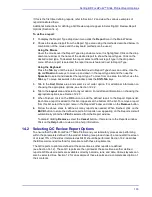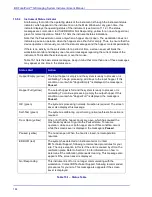Operating the BD FocalPoint™ Slide Profiler
147
15.8 Sorting Slides by Action Categories
Most laboratories will sort the processed slides by the action categories as described in
Section .
To aid in this sorting, use the printed slide results. There are two types of report layouts: tray reports
and slide reports. Although both of these reports contain the same information, they are arranged
differently.
The tray reports are designed to be placed next to a tray so that the slides and the slide results on the
report are aligned. It is then easy to see which slides need to be reviewed, archived, or reprocessed.
The slide result report is arranged in a tabular manner and sorted in one of three ways: rank,
barcode, or date. A good report to use when sorting slides by results categories is the Slide Result
Report sorted by date. This type of report lists slides in the order they were processed and groups
them by tray. See Figure 12
2 for an example of this report.
For details on using both types of reports, see Section 12.3. For a detailed discussion of slide results,
see Section 10.4.
15.9 When to Manually Screen Slides
All slides categorized as
Review
, must be reviewed at the BD FocalPoint™ GS workstation. The
remaining slides must be manually screened by a cytotechnologist. Exceptions to this are any
Process Review
or
Rerun
slides that were successfully reprocessed on the BD FocalPoint™ Slide
Profiler.
The system provides a number of reports containing slide results that can be used as an aid when
screening these slides. For a complete description of each type of report available and tips for use,
see Section 12. Once familiar with all the reports produced by the BD FocalPoint™ Slide Profiler,
there may be other ways to use these reports.
For instructions pertaining to performing the CLIA-mandated Quality Control Rescreening, see
15.10 Reprinting Reports
Occasionally a previously printed report may need to be reprinted, or a report type that was not
automatically printed when the
button was selected from the Report window may need to be
printed.
To reprint reports:
1
From the Main Window, choose the Reprint icon to display the Reprint window as shown in
5.
Figure 15
-
5 – Reprint window
Summary of Contents for FocalPoint GS
Page 10: ...BD FocalPoint GS Imaging System Instrument User s Manual 10...
Page 44: ...BD FocalPoint GS Imaging System Instrument User s Manual 44...
Page 54: ...BD FocalPoint GS Imaging System Instrument User s Manual 54...
Page 58: ...BD FocalPoint GS Imaging System Instrument User s Manual 58...
Page 76: ...BD FocalPoint GS Imaging System Instrument User s Manual 76...
Page 86: ...BD FocalPoint GS Imaging System Instrument User s Manual 86...
Page 110: ...BD FocalPoint GS Imaging System Instrument User s Manual 110...
Page 126: ...BD FocalPoint GS Imaging System Instrument User s Manual 126...
Page 156: ...BD FocalPoint GS Imaging System Instrument User s Manual 156...
Page 192: ...BD FocalPoint GS Imaging System Instrument User s Manual 192...
Page 200: ...BD FocalPoint GS Imaging System Instrument User s Manual 200...
Page 204: ...BD FocalPoint GS Imaging System Instrument User s Manual 204...
Page 206: ...BD FocalPoint GS Imaging System Instrument User s Manual 206...
Page 210: ...BD FocalPoint GS Imaging System Instrument User s Manual 210...
Page 212: ...BD FocalPoint GS Imaging System Instrument User s Manual 212...
Page 218: ...BD FocalPoint GS Imaging System Instrument User s Manual 218...
Page 224: ...BD FocalPoint GS Imaging System Instrument User s Manual 224...