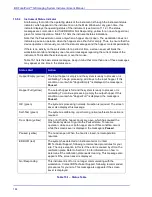Operating the BD FocalPoint™ Slide Profiler
155
15.13 Restarting the System
Normally, the system is on all the time. Use this restart procedure after an unusual event, such as
a power failure. If a power failure occurs, turn off the instrument and the workstation components
as described in Section 15.12 before performing this procedure.
To restart the system:
1
Turn on the workstation by pressing the switch on the computer. The unit beeps when the
power is switched on.
2
Turn on the display monitor by pressing the push-button at the lower right corner of the
monitor case.
3
Turn on the modem or router by pressing the switch on the rear panel of the modem or router
case from
0
to
I
.
4
Turn on the printer by pressing the switch from
0
to
I
.
5
Return to the front of the workstation and display screen. The Workstation will take several
minutes to boot. When the system is completely booted, the Main Window will appear.
6
Turn on the BD FocalPoint™ instrument by pressing the switch at the bottom right of the
instrument from
0
to
I
. The instrument will begin the initialization routine, which takes
approximately 5 minutes.
Summary of Contents for FocalPoint GS
Page 10: ...BD FocalPoint GS Imaging System Instrument User s Manual 10...
Page 44: ...BD FocalPoint GS Imaging System Instrument User s Manual 44...
Page 54: ...BD FocalPoint GS Imaging System Instrument User s Manual 54...
Page 58: ...BD FocalPoint GS Imaging System Instrument User s Manual 58...
Page 76: ...BD FocalPoint GS Imaging System Instrument User s Manual 76...
Page 86: ...BD FocalPoint GS Imaging System Instrument User s Manual 86...
Page 110: ...BD FocalPoint GS Imaging System Instrument User s Manual 110...
Page 126: ...BD FocalPoint GS Imaging System Instrument User s Manual 126...
Page 156: ...BD FocalPoint GS Imaging System Instrument User s Manual 156...
Page 192: ...BD FocalPoint GS Imaging System Instrument User s Manual 192...
Page 200: ...BD FocalPoint GS Imaging System Instrument User s Manual 200...
Page 204: ...BD FocalPoint GS Imaging System Instrument User s Manual 204...
Page 206: ...BD FocalPoint GS Imaging System Instrument User s Manual 206...
Page 210: ...BD FocalPoint GS Imaging System Instrument User s Manual 210...
Page 212: ...BD FocalPoint GS Imaging System Instrument User s Manual 212...
Page 218: ...BD FocalPoint GS Imaging System Instrument User s Manual 218...
Page 224: ...BD FocalPoint GS Imaging System Instrument User s Manual 224...