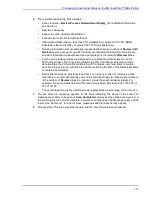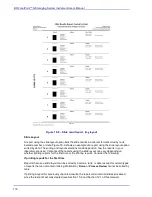Processing Conventional Slides on the BD FocalPoint™ Slide Profiler
167
Tasks performed less frequently include:
•
Reprinting reports
Reprinting Reports in Section 15.10
•
Shutting down or restarting the instrument.
Shutting Down the System in Section 15.12
•
Restarting the System
Restarting the System in Section 15.13
18.3.1
Changing Preparation Types with Switch Slides
If processing more than one type of slide preparation on a single BD FocalPoint™ Slide Profiler,
a special slide must be inserted in the tray to separate each type of preparation. These special
slides are called switch slides. The barcodes on these slides identify the preparation type and the
coverslip type. If slides processed on the device do not match the preparation type of the current
switch slide, the slides most likely will be classified as
Process Review
.
When using switch slides, consider the following:
•
When loading trays with each type of preparation, insert the appropriate switch slide in the
first position of the first tray for that group of slides.
•
3 shows examples of switch slides. Use the first switch slide for conventional
slides on an instrument configured for glass coverslips.
Figure 18
-
3 – Conventional switch slides
•
Whenever loading trays into an empty hopper, always place a switch slide indicating the type
of preparation in the first position of the first tray. This practice ensures that the system
engages the proper processing mode for the types of slides loaded in the succeeding trays.
•
Make sure that coverslip type on the switch slide corresponds to the operating mode of the
instrument.
18.3.2
Monitoring the Instrument during Processing
After loading trays in the input hopper and closing the door, the system automatically begins its
calibration sequence, which takes about 10 minutes. After the system completes the calibration,
the first tray automatically advances to the microscope stage and slide processing begins. During
processing, the processing results can be viewed from the Instrument window.
Summary of Contents for FocalPoint GS
Page 10: ...BD FocalPoint GS Imaging System Instrument User s Manual 10...
Page 44: ...BD FocalPoint GS Imaging System Instrument User s Manual 44...
Page 54: ...BD FocalPoint GS Imaging System Instrument User s Manual 54...
Page 58: ...BD FocalPoint GS Imaging System Instrument User s Manual 58...
Page 76: ...BD FocalPoint GS Imaging System Instrument User s Manual 76...
Page 86: ...BD FocalPoint GS Imaging System Instrument User s Manual 86...
Page 110: ...BD FocalPoint GS Imaging System Instrument User s Manual 110...
Page 126: ...BD FocalPoint GS Imaging System Instrument User s Manual 126...
Page 156: ...BD FocalPoint GS Imaging System Instrument User s Manual 156...
Page 192: ...BD FocalPoint GS Imaging System Instrument User s Manual 192...
Page 200: ...BD FocalPoint GS Imaging System Instrument User s Manual 200...
Page 204: ...BD FocalPoint GS Imaging System Instrument User s Manual 204...
Page 206: ...BD FocalPoint GS Imaging System Instrument User s Manual 206...
Page 210: ...BD FocalPoint GS Imaging System Instrument User s Manual 210...
Page 212: ...BD FocalPoint GS Imaging System Instrument User s Manual 212...
Page 218: ...BD FocalPoint GS Imaging System Instrument User s Manual 218...
Page 224: ...BD FocalPoint GS Imaging System Instrument User s Manual 224...