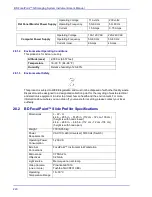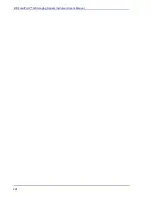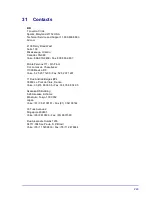231
32 BD FocalPoint™ Slide Profiler
Quick Reference Guide
32.1 Instrument/Device Status Alerts
32.2 Beginning Processing
1
Apply barcode labels to the slides. Clean the slides and insert them into clean trays in the
proper manner. Ensure that all slides are seated properly.
2
Load the first tray into the input hopper, and make sure that it seats completely. Load up to
35 more trays.
3
Close the input hopper door. The system begins to calibrate automatically. The calibration
usually takes about 10 minutes, but can take up to one hour. After calibration, the system
automatically advances the first tray under the microscope objective.
32.3 Manual Backup Procedure
If necessary, insert a USB drive. Choose
File
†
Backup
. The BD FocalPoint™ GS Imaging
System begins the backup. When complete, a message window appears indicating success
or failure of the backup.
32.4 Shut Down Procedure
1
Remove all trays from the input hopper.
If the system is currently idle, go to Step 6. If the system is currently processing, go to Step 2.
2
From the Main Window, choose the
Utilities
button and then select the
Eject
button to eject
the currently processing tray. Remove the ejected tray from the output hopper.
A supervisory-level password is required to perform this operation
.
3
From the BD FocalPoint™ GS Imaging System Main Window, choose
Utilities
†
Shutdown
.
A window appears asking for your password. Enter your password and click on
OK
. A
window appears asking to confirm the shutdown procedure.
4
Click on the
Yes
button to continue with the shutdown process. To cancel the shutdown
request and return to the Main Window, click on the
NO
button.
5
After a slight pause, the following prompt is displayed:
OK
Alert
Action
Status: Paused (yellow)
Check that the hopper doors are securely
closed.
Status: Error (red)
Contact your BD
Technical Support
Status: Hopper Empty (yellow)
Add slide trays to the input hopper.
Status: Hopper Full (yellow)
Remove slide trays from the output hopper.
Summary of Contents for FocalPoint GS
Page 10: ...BD FocalPoint GS Imaging System Instrument User s Manual 10...
Page 44: ...BD FocalPoint GS Imaging System Instrument User s Manual 44...
Page 54: ...BD FocalPoint GS Imaging System Instrument User s Manual 54...
Page 58: ...BD FocalPoint GS Imaging System Instrument User s Manual 58...
Page 76: ...BD FocalPoint GS Imaging System Instrument User s Manual 76...
Page 86: ...BD FocalPoint GS Imaging System Instrument User s Manual 86...
Page 110: ...BD FocalPoint GS Imaging System Instrument User s Manual 110...
Page 126: ...BD FocalPoint GS Imaging System Instrument User s Manual 126...
Page 156: ...BD FocalPoint GS Imaging System Instrument User s Manual 156...
Page 192: ...BD FocalPoint GS Imaging System Instrument User s Manual 192...
Page 200: ...BD FocalPoint GS Imaging System Instrument User s Manual 200...
Page 204: ...BD FocalPoint GS Imaging System Instrument User s Manual 204...
Page 206: ...BD FocalPoint GS Imaging System Instrument User s Manual 206...
Page 210: ...BD FocalPoint GS Imaging System Instrument User s Manual 210...
Page 212: ...BD FocalPoint GS Imaging System Instrument User s Manual 212...
Page 218: ...BD FocalPoint GS Imaging System Instrument User s Manual 218...
Page 224: ...BD FocalPoint GS Imaging System Instrument User s Manual 224...