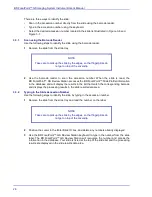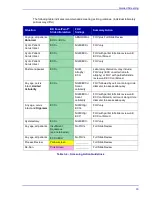Guided Screening
31
Perform additional offsets as needed.
In the event the unique object in the Location Confirmation FOV is markedly out of alignment,
consider a complete re-calibration. On the right side of the control panel select
Slide
. This
returns the user to the
Slide Selection
window. Select
Calibration
and start over (making sure
the
Offset
button is disabled).
3.5
Navigating Through FOVs
Remember, the
Review
button enables FOV review. If the slide has been successfully processed
on the BD FocalPoint™ Slide Profiler and FOV images are available, the system enables the
review mode.
Use the mouse, foot pedal or
Navigation
buttons to navigate to each FOV as described below.
3.5.1
Using the Mouse to Navigate
Table 3
-
3 – Mouse action functions
3.5.2
Using the Foot Pedal to Navigate
Clicking the foot pedal moves the stage forward to the next FOV in sequence.
NOTE
The
Offset
button must be disabled when starting the calibration
process, or if need be, the recalibration process.
Mouse
Action
Function Performed
Mouse
Action
Function Performed
Move the mouse wheel
backward to move to the
previous field
While depressing the
left-mouse button,
move the mouse
wheel backward to go
back to the first field
Move the mouse wheel
forward to advance to
the next field
While depressing the
left-mouse button,
move the mouse
wheel forward to go
to the last field
NOTE
The foot pedal is an optional accessory.
Summary of Contents for FocalPoint GS
Page 10: ...BD FocalPoint GS Imaging System Instrument User s Manual 10...
Page 44: ...BD FocalPoint GS Imaging System Instrument User s Manual 44...
Page 54: ...BD FocalPoint GS Imaging System Instrument User s Manual 54...
Page 58: ...BD FocalPoint GS Imaging System Instrument User s Manual 58...
Page 76: ...BD FocalPoint GS Imaging System Instrument User s Manual 76...
Page 86: ...BD FocalPoint GS Imaging System Instrument User s Manual 86...
Page 110: ...BD FocalPoint GS Imaging System Instrument User s Manual 110...
Page 126: ...BD FocalPoint GS Imaging System Instrument User s Manual 126...
Page 156: ...BD FocalPoint GS Imaging System Instrument User s Manual 156...
Page 192: ...BD FocalPoint GS Imaging System Instrument User s Manual 192...
Page 200: ...BD FocalPoint GS Imaging System Instrument User s Manual 200...
Page 204: ...BD FocalPoint GS Imaging System Instrument User s Manual 204...
Page 206: ...BD FocalPoint GS Imaging System Instrument User s Manual 206...
Page 210: ...BD FocalPoint GS Imaging System Instrument User s Manual 210...
Page 212: ...BD FocalPoint GS Imaging System Instrument User s Manual 212...
Page 218: ...BD FocalPoint GS Imaging System Instrument User s Manual 218...
Page 224: ...BD FocalPoint GS Imaging System Instrument User s Manual 224...