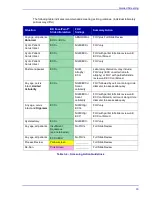Screening Slides
43
2
Click the
New Slide
button on the far left of the Slide Selection window (shown in Figure 4
or press the
Enter
key on the keyboard. This brings up the New Slide dialog box as shown in
Figure 4
-
6 – New Slide dialog box
3
Select the preparation type for the slide to screen and then click
OK
to manually screen
the slide.
4
When finished manually screening the slide, proceed to Section 3.7.
NOTE
Because this slide was not processed by the BD FocalPoint™ Slide
Profiler, it is not a candidate for BD FocalPoint™
GS System
-
directed QC review.
Summary of Contents for FocalPoint GS
Page 10: ...BD FocalPoint GS Imaging System Instrument User s Manual 10...
Page 44: ...BD FocalPoint GS Imaging System Instrument User s Manual 44...
Page 54: ...BD FocalPoint GS Imaging System Instrument User s Manual 54...
Page 58: ...BD FocalPoint GS Imaging System Instrument User s Manual 58...
Page 76: ...BD FocalPoint GS Imaging System Instrument User s Manual 76...
Page 86: ...BD FocalPoint GS Imaging System Instrument User s Manual 86...
Page 110: ...BD FocalPoint GS Imaging System Instrument User s Manual 110...
Page 126: ...BD FocalPoint GS Imaging System Instrument User s Manual 126...
Page 156: ...BD FocalPoint GS Imaging System Instrument User s Manual 156...
Page 192: ...BD FocalPoint GS Imaging System Instrument User s Manual 192...
Page 200: ...BD FocalPoint GS Imaging System Instrument User s Manual 200...
Page 204: ...BD FocalPoint GS Imaging System Instrument User s Manual 204...
Page 206: ...BD FocalPoint GS Imaging System Instrument User s Manual 206...
Page 210: ...BD FocalPoint GS Imaging System Instrument User s Manual 210...
Page 212: ...BD FocalPoint GS Imaging System Instrument User s Manual 212...
Page 218: ...BD FocalPoint GS Imaging System Instrument User s Manual 218...
Page 224: ...BD FocalPoint GS Imaging System Instrument User s Manual 224...