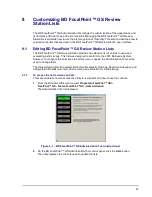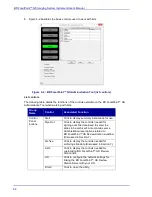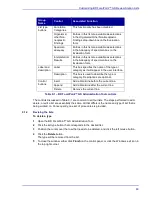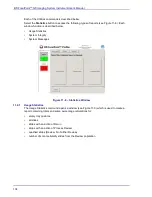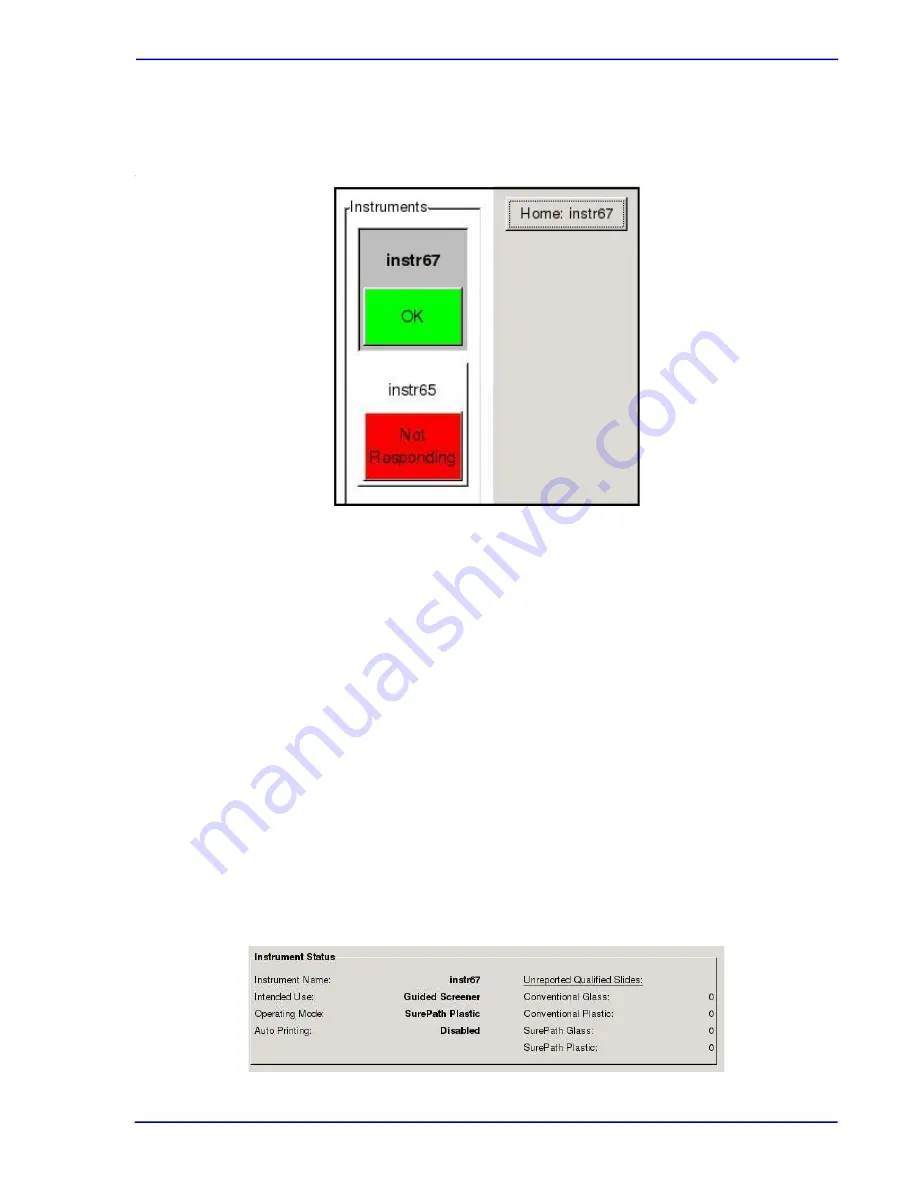
The BD FocalPoint™ Slide Profiler Main Window
101
11.1.2
Instrument Icons
The
Instrument Icons
appear on the left side of the screen as shown in Figure 11
3):
I
Figure 11
-
3 – Instrument Icons
The
Instrument
Icons
contain the instrument name, instrument number, its status (Active/Not
Active), and processing status (OK, Door Open, Hopper Full, Hopper Empty, Paused, No
Response, Error). When printing reports, the status for the instrument button should always be
Active.
A
Home
button to the right of the instrument bar indicates which instrument screen is in use and
can be used to return to the Main Window.
See Section 15, Main Window Operating the BD FocalPoint™ Slide Profiler, for detailed
information on the Main Window instrument icons.
11.1.3
Instrument Status
The section below the
Home
button lists the following information (See Figure 11
4):
•
Instrument Name
: prior to installation, the instrument is assigned a unique name.
•
Intended Use
: identifies the method of instrument operation.
•
Operating Mode
: indicates the type of slide the system is processing.
•
Auto Printing
: indicates whether or not auto printing is enabled or disabled. If enabled,
indicates what type of auto printing is enabled.
•
Unreported Qualified Slides
: lists unreported slides by type.
Figure 11
-
4 – Main Window Instrument Status field
Summary of Contents for FocalPoint GS
Page 10: ...BD FocalPoint GS Imaging System Instrument User s Manual 10...
Page 44: ...BD FocalPoint GS Imaging System Instrument User s Manual 44...
Page 54: ...BD FocalPoint GS Imaging System Instrument User s Manual 54...
Page 58: ...BD FocalPoint GS Imaging System Instrument User s Manual 58...
Page 76: ...BD FocalPoint GS Imaging System Instrument User s Manual 76...
Page 86: ...BD FocalPoint GS Imaging System Instrument User s Manual 86...
Page 110: ...BD FocalPoint GS Imaging System Instrument User s Manual 110...
Page 126: ...BD FocalPoint GS Imaging System Instrument User s Manual 126...
Page 156: ...BD FocalPoint GS Imaging System Instrument User s Manual 156...
Page 192: ...BD FocalPoint GS Imaging System Instrument User s Manual 192...
Page 200: ...BD FocalPoint GS Imaging System Instrument User s Manual 200...
Page 204: ...BD FocalPoint GS Imaging System Instrument User s Manual 204...
Page 206: ...BD FocalPoint GS Imaging System Instrument User s Manual 206...
Page 210: ...BD FocalPoint GS Imaging System Instrument User s Manual 210...
Page 212: ...BD FocalPoint GS Imaging System Instrument User s Manual 212...
Page 218: ...BD FocalPoint GS Imaging System Instrument User s Manual 218...
Page 224: ...BD FocalPoint GS Imaging System Instrument User s Manual 224...