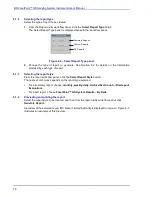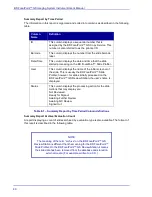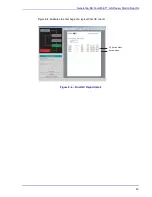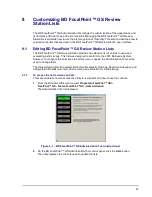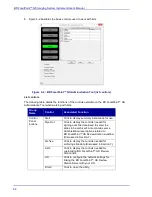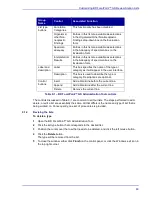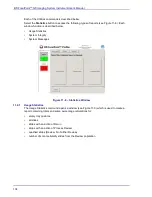BD FocalPoint™ GS Imaging System Instrument User’s Manual
90
To add a new row to a list
1
Open the BD FocalPoint™ GS Administration Tool.
2
Click the list type button that corresponds to the list to be viewed or edited.
3
Position the cursor over the desired row, and click the left mouse button.
4
Click either the
Insert
or
Append
button.
An empty row will appear as illustrated in Figure 9
Figure 9
-
3 – Adding a row to a list
5
Type in a label and optional description for the new type.
6
To close the window, either click
Finish
on the control panel, or click the Windows exit icon in
the top right corner.
To edit an existing type
1
Open the BD FocalPoint™ GS Administration Tool.
2
Click the list type button that corresponds to the list to be viewed or edited.
3
Edit the
Label
and
Description
boxes so that they contain the information for the type to be
changed.
4
To close the window, either click
Finish
on the control panel, or click the Windows exit icon in
the top right corner.
Summary of Contents for FocalPoint GS
Page 10: ...BD FocalPoint GS Imaging System Instrument User s Manual 10...
Page 44: ...BD FocalPoint GS Imaging System Instrument User s Manual 44...
Page 54: ...BD FocalPoint GS Imaging System Instrument User s Manual 54...
Page 58: ...BD FocalPoint GS Imaging System Instrument User s Manual 58...
Page 76: ...BD FocalPoint GS Imaging System Instrument User s Manual 76...
Page 86: ...BD FocalPoint GS Imaging System Instrument User s Manual 86...
Page 110: ...BD FocalPoint GS Imaging System Instrument User s Manual 110...
Page 126: ...BD FocalPoint GS Imaging System Instrument User s Manual 126...
Page 156: ...BD FocalPoint GS Imaging System Instrument User s Manual 156...
Page 192: ...BD FocalPoint GS Imaging System Instrument User s Manual 192...
Page 200: ...BD FocalPoint GS Imaging System Instrument User s Manual 200...
Page 204: ...BD FocalPoint GS Imaging System Instrument User s Manual 204...
Page 206: ...BD FocalPoint GS Imaging System Instrument User s Manual 206...
Page 210: ...BD FocalPoint GS Imaging System Instrument User s Manual 210...
Page 212: ...BD FocalPoint GS Imaging System Instrument User s Manual 212...
Page 218: ...BD FocalPoint GS Imaging System Instrument User s Manual 218...
Page 224: ...BD FocalPoint GS Imaging System Instrument User s Manual 224...