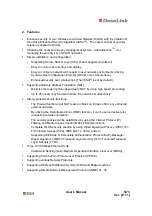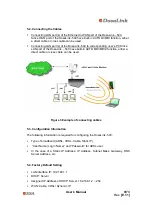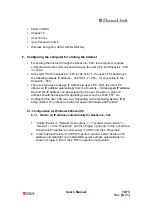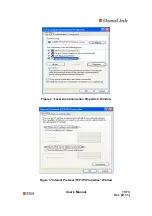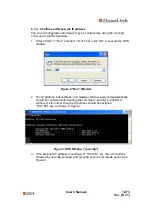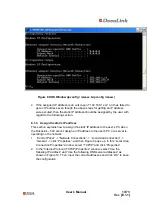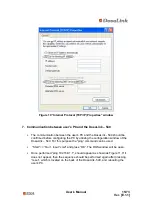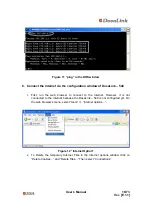User’s Manual
1/73
Ver. [E.1.1]
DosaLink – 540 Wireless LAN IEEE
802.11 a/b/g Access Point User’s Manual
Version E.1.1
Copyright statement
No part of this publication may be reproduced, stored in a retrieval system, or
transmitted in any form or by any means, whether electronic, mechanical, photocopying,
recording, or otherwise without the prior writing of the publisher.