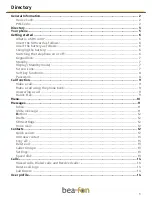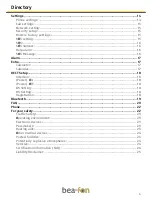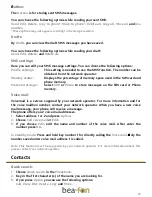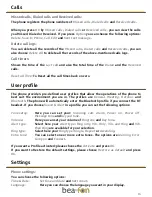2
General Information
Congratulations on the purchase of your Bea-fon S700!
Please read this information before using the phone to make a better use of your phone.
We are not responsible for any damage due to your misunderstanding of this information
and misacting.
We are endeavoring to improve our products and services. We reserve all the rights to
revise and change the description of this product and its software as well as this user’s
manual without obligation to notify any person of such revisions and changes.
This user manual is for your better use of this phone not an approval of any accessories.
All the pictures in this manual are for reference only. There may be slight difference
between the appearance of phone/ keys/ contents of display used in this manual and
those of your phone. Please refer to your phone for actuality. Some features introduced
in this manual are network or subscription-supported features. Please contact your
network operator for further information.
Please check the package contents to ensure that all components listed below are
included. If the product is defective or if there is a component missing, immediately
contact the retailer where you purchased this handset.
Your Bea-fon S700 box contains:
•
1 mobile phone
•
1 DECT station (docking station)
•
1 travel charger
•
1 telephone cable
•
1 battery
•
1 headset
•
User manuals
If you find the size of the script not easily readable for you, you can also find this manual
on our website, where you will be able to adjust the size of the script.
Go to:
www.beafon.com / Products
Device Code:
This device code ensures that unauthorized persons will not be able to use your phone.
The default code is;
0000
.
PIN-Code:
The PIN-code was supplied to you by your network operator together with your SIM card
and/or adjusted/set up by yourself.
Note: All the illustrations, simulated screen and related images used in this manual are for reference
only. Please refer to your handset for actuality.