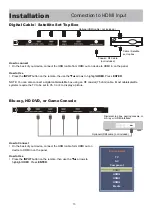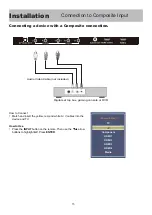Reviews:
No comments
Related manuals for 40B4KUHD

MSD106
Brand: Akura Pages: 2

T7UC series
Brand: Eviant Pages: 20

V-LIFT
Brand: Viz-Art Automation Pages: 6

C27C41T Series
Brand: Zenith Pages: 52

FMB-05
Brand: ZKTeco Pages: 9

PAV-TIL2-L
Brand: PURPOSEAV Pages: 5

ELGFT401
Brand: Element Pages: 27

98R754
Brand: TCL Pages: 18

LCD 32-248
Brand: Technika Pages: 28

WE65HN4108
Brand: Westinghouse Pages: 40

FLUID MOTION SB-3790ART-FM
Brand: Starburst Technologies Pages: 4

L1950HD LED
Brand: Proline Pages: 197

SRT 32HY4002N
Brand: Strong Pages: 26

DT07-10U1-000
Brand: HANNspree Pages: 63

20LED1600
Brand: Salora Pages: 18

058465814779
Brand: Sylvania Pages: 28

PH-50HU31
Brand: XOCECO Pages: 41

TC-25FG50H
Brand: Panasonic Pages: 33