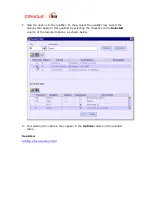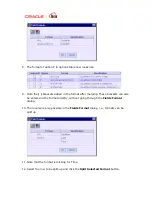3.
Enter the description of the field in the Description text field.
4.
For customizing a field, refer section
Customize Field
.
5.
Add the Options
for the field.
6.
Make sure the Generic Field check box is selected.
7.
Add the Qualifiers and map them to the Options
of the field.
8.
For a field existing already, the description and Options are automatically
populated when the field is selected from the Tag list. But the Qualifiers have to
be added, each time a field is added to the message format.
9.
Click OK. The field is added to the format as found in the External Format -
SWIFT UI. Note that the field shows a unique collection of subfields of the
options selected for a Qualifier.