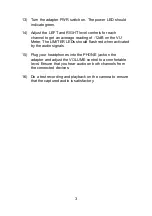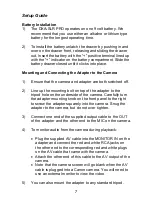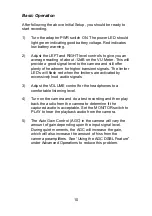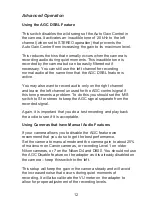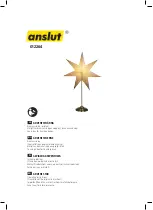Setup Guide
Battery Installation
1)
The DXA-SLR PRO operates on one 9 volt battery. We
recommend that you use either an alkaline or lithium type
battery for the longest operating time.
2)
To install the battery unlatch the drawer by pushing in and
over on the drawer front, releasing and sliding the drawer
out. Insert the battery with the “+” positive terminal lined up
with the “+” indicator on the battery compartment. Slide the
battery drawer closed until it clicks into place.
Mounting and Connecting the Adapter to the Camera
1)
Ensure that the camera and adapter are both switched off.
2)
Line up the mounting bolt on top of the adapter to the
tripod hole on the underside of the camera. Carefully turn
the adapter mounting knob on the front panel to the right
to screw the adapter squarely into the camera. Snug the
adapter to the camera, but do not over tighten.
3)
Connect one end of the supplied output cable to the OUT
of the adapter and the other end to the MIC on the camera.
4)
To monitor audio from the camera during playback:
x
Plug the supplied AV cable into the MONITOR IN on the
adapter and connect the red and white RCA jacks on
the other end to the corresponding red and white plugs
on the AV cable that came with the camera.
x
Attach the other end of this cable to the AV output of the
camera.
x
Note that the camera screen will go blank when the AV
cable is plugged into a Canon camera. You will need to
use an external monitor to view the video.
5)
You can also mount the adapter to any standard tripod.
7