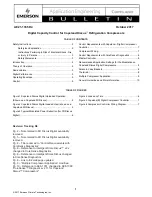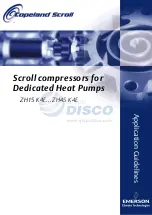C-13
“Oil-Less” Scroll Laboratory Air
4107 9006 25.11
Appendix C: TotalAlert Embedded Control System
C.5 Testing Alarms
In the Service section of the Main screen and Unit
screens, the operator is enabled to test each alarm
and shutdown event. When an alarm/shutdown
event is selected to test, the actual alarm/shutdown
is latched. At this point, the system responds as if
an actual alarm/shutdown has occured.
CAUTION:
If testing a shutdown event, the
compressor being tested will shut down.
For an alarm/shutdown event, the following will
occur (in addition to the compressor shutting
down for a shutdown event):
• The horn will initiate.
• All appropriate control screens will show the
alarm/shutdown condition.
• An alarm/shutdown signal will be sent to the
Master alarms.
• The operator must respond and relatch the
alarm/shutdown signal by pressing the “reset”
button on the appropriate main screen or unit
screen.
• A History item will be created that shows
the “Test” alarm/shutdown event and a
subsequent event for the correction of the
“Test” item.
C.6 Maintenance
C.6.1 Maintenance Screens
The TotalAlert Embedded touchscreen displays
all of the necessary information to plan service
activities and order the correct service kits to
perform the maintenance.
To view the service schedule, press the Service icon
on the 5.7” main screen (Figure C.9), then select
Maintenance from the list of headings.
When the Scroll icon located in the bottom left
is blue, this indicates that the service items and
service due times pertain to the general medical
air system (Figure C.10). By selecting the numbers
next to the Scroll icon in the bottom left, the service
activities for the individual units (compressors) are
displayed.
To see details on an individual service activity,
press that service on the touchscreen and details
of the activity appear, with a description of the
service kit required to perform the service.
C.6.2 Maintenance Alerts
Figure C.25 Maintenance Alert
When a maintenance activity is due, a notifi cation
appears on the main 5.7” screen (Figure C.25).
The Service icon appears in Red. There is not
an audible horn activated to alert to the service
activity, just the colored icon.
To view the alert, press the Service icon on the
toolbar, then select the Maintenance choice from
the menu. This is highlighted in Red.
Within the Maintenance screen, if one of the
Service Items on the list appears in red, the
overdue Service Activity is a System maintenance
item. If one of the Unit numbers in the bottom
right corner appears in red, the overdue service
activity is related to the particular unit. Press the
Unit number to move to the service screen for that
unit to fi nd the overdue activity.