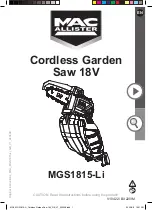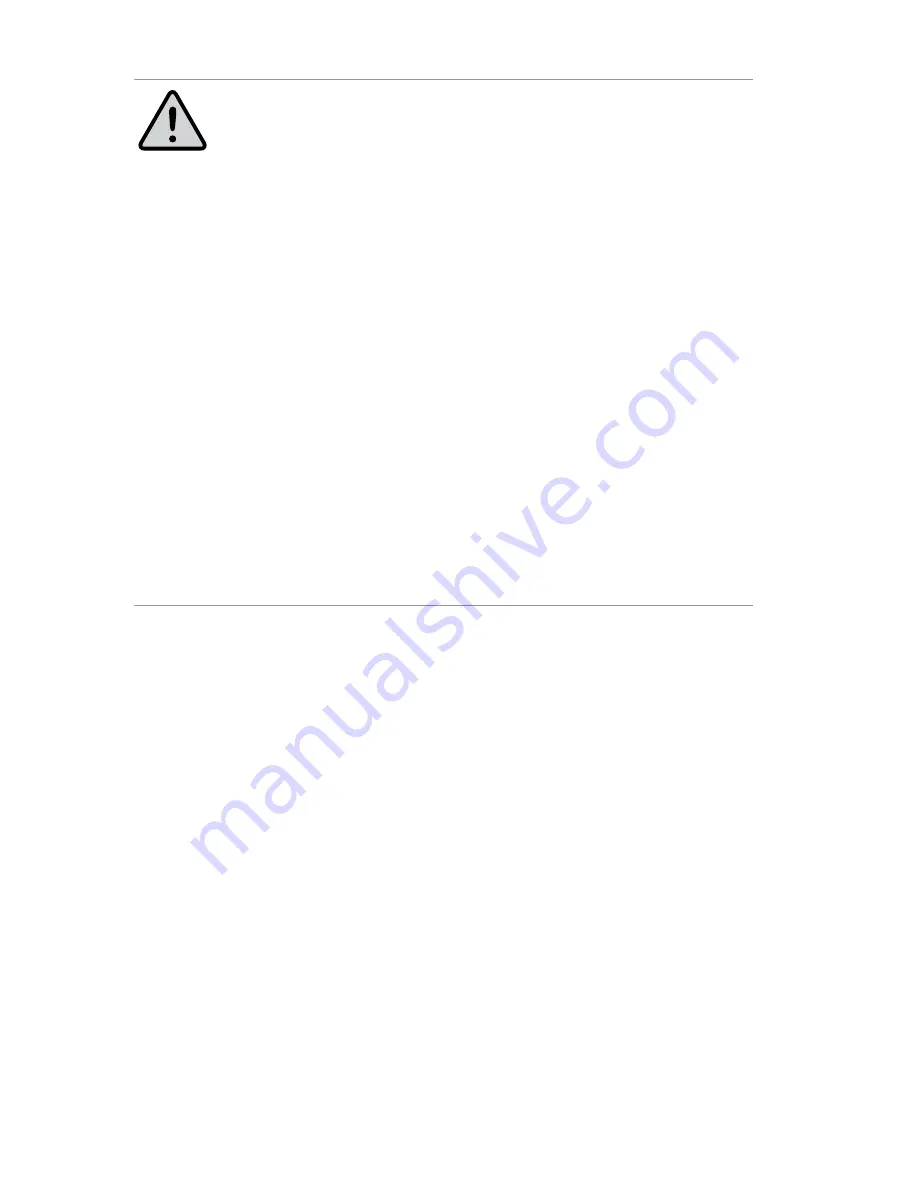
10
WARNING: POTENTIALLY EXPLOSIVE ATMOSPHERES
• Turn your phone OFF and DO NOT remove your battery or
remove the Extreme handset from the cradle when you are in
any area with a potentially explosive atmosphere.
• Obey all signs and instructions.
• Sparks from your battery in such areas could cause an
explosion or fire resulting in bodily injury or even death.
• Areas with a potentially explosive atmosphere are often but
not always clearly marked. They include, but are not limited to:
»
fuelling areas such as gasoline stations
»
below deck on boats;
»
fuel or chemical transfer or storage facilities;
»
areas where fuel odors are present (for example, if a gas/
propane leak occurs in a car or home);
»
areas where the air contains chemicals or particles, such
as grain, dust, or metal powders;
»
any other area where you normally would be advised to
turn off your vehicle engine.
Safety – Iridium Transceiver Extreme
Your Extreme handset is a low power radio transmitter and receiver. When
it is ON, it receives and also sends out radio frequency (RF) signals. (NOTE:
Refer to Iridium Extreme Phone Manual for additional Information)
•
The Iridium Extreme handset has a transceiver which is designed to
be used with an external antenna. This antenna transmits RF energy.
The Iridium antenna (fitted via an extension coaxial cable to the
cradle) must be located more than > 0.3 meters (1 foot) from human
body (person) when in operation.
•
International agencies have set standards and recommendations for
the protection of public exposure to RF electromagnetic energy.
◊
International Commission on Non-Ionizing Radiation
◊
Protection (ICNIRP) 1996
◊
Verband Deutscher Elektrotechniker (VDE) DIN-0848
◊
United States Federal Commission, Radio Frequency
Exposure Guidelines (1996)
Summary of Contents for PotsDOCK Extreme
Page 56: ...56 Cradle Dimensions PotsDOCK Extreme Dimensions in millimeters 75 9 212 0 26 4 82 8 ...
Page 61: ...NOTES ...
Page 62: ...NOTES ...
Page 63: ......