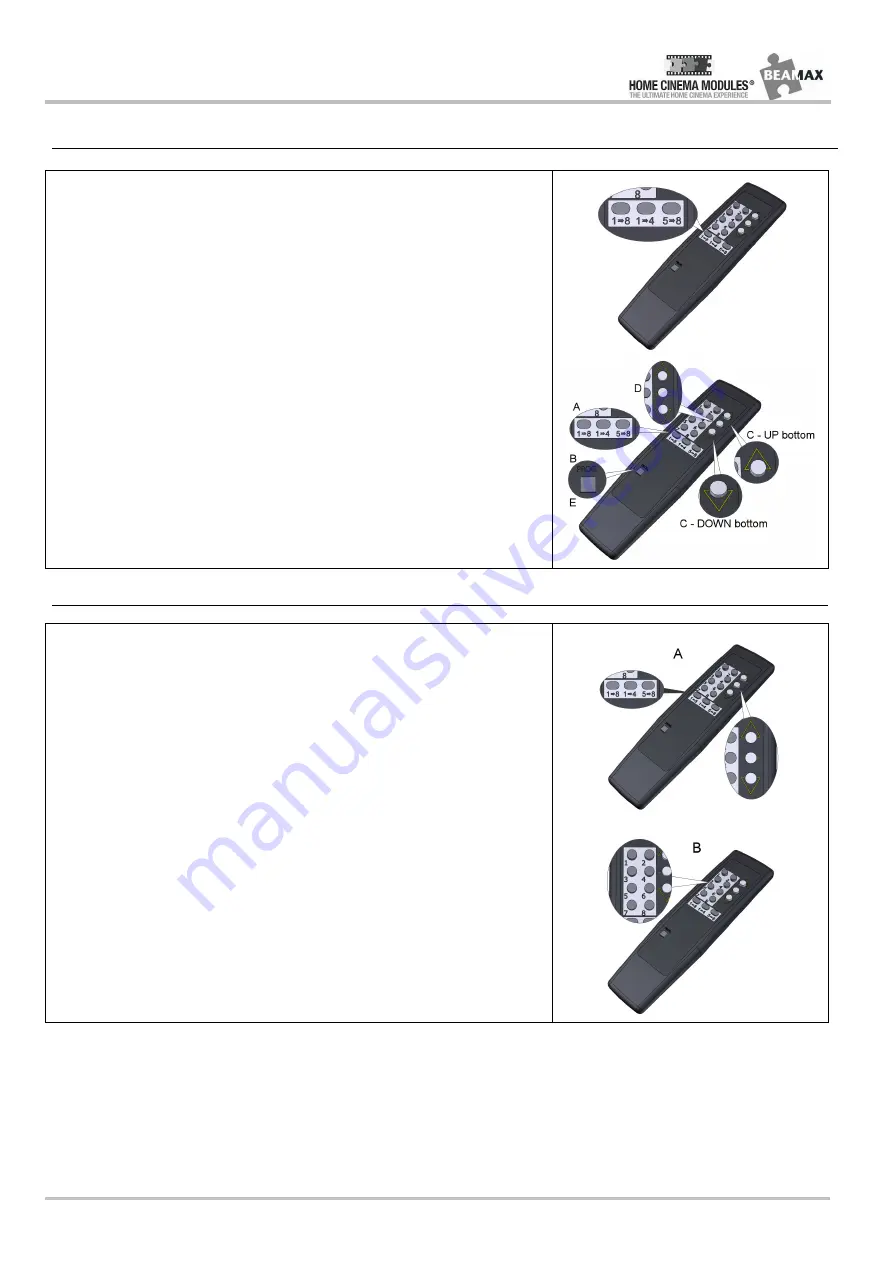
ENGLISH – Motorized screen user manual
Specifications are subject to change without notice. E&OE
Doc: Q Series – HOME CINEMA MODULES Installation Manual rev2 | 24.04 2013
Please verify that you are working with the latest revision of this document before specifying your screen.
Page 10
FORMATS AND END STOP MOTOR ADJUSTMENT
MOTOR SELECTION LOGIC:
-Use the 1? 8 or 5? 8 button to select one of the motors. The selected motor will acknowledge by doing a small jog.
1) The 1? 8 button to select the previous motor.
2) The 5? 8 button to select the next motor.
3) The 1? 4 button to select all the motors connected to the interface.
Once a motor is selected, you can control it individually.
After 2 min without any operation, all motors will react again to any operation.
MOTOR END LIMITS SETTING
1 - Adjust UP end limit:
A) Select the motor
B) To enter in setting mode, press the “Prog” button of the remote control until the screen jogs.
C) Press the UP button until the motor jogs.
D) Then with the UP or DOWN buttons, move the screen to the desired up limit.
Note: If the direction of rotation is not correct, press the STOP button until the screen jogs.
E) Press the Prog button to confirm the limit until the motor jogs.
2 - Adjust DOWN end limit:
A) Select the motor
B) To enter in setting mode, press the “Prog” button of the remote control until the screen jogs.
C) Press the DOWN button until the motor jogs.
D) Then with the UP or DOWN buttons, move the screen to the desired up limit.
E) Press the Prog button to confirm the limit until the motor jogs.
3 - Readjusting the end limit(s)
Please refer to: UP and DOWN end limits setting (1 and 2 point)
FORMATS PROGRAMMATION
SETTING LOGIC:
-Buttons 1 to 6 will be used to set 1 to 6 formats.
-By default, buttons 7 open all fabrics of 10cm, button 8 close all fabrics.
FORMAT SETTING:
A) With the “selection motor buttons” and “Up – Down buttons” to move each motor (mask or projection fabric) to the desired
position/format.
B) then press the selected button (eg : button1) until all the screens jog.
-TIPS: During the adjustment of the screen, if you press and hold the UP or DOWN button, the screen moves step by step. You can
use this function for a better adjustment of the screen.
CALL A FORMAT:
To call a format, press on the desired format button.
READJUSTING A FORMAT:
Please refer to : FORMAT SETTING
Page 4
Summary of Contents for HOME CINEMA MODULES Q Series
Page 1: ......

























