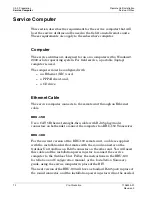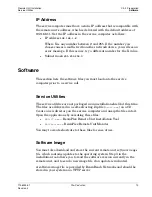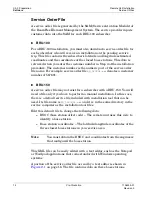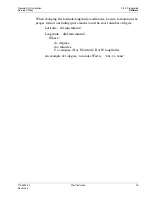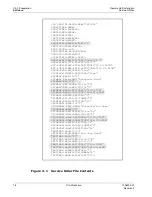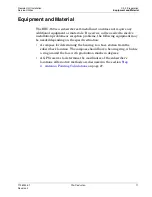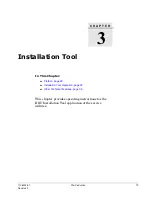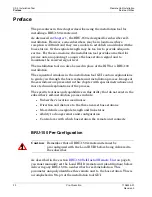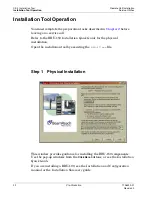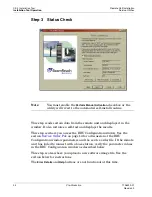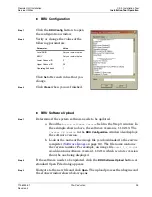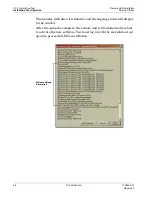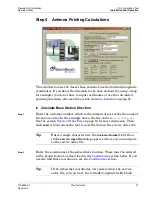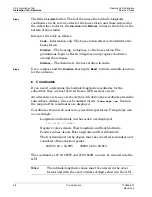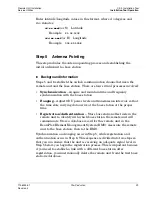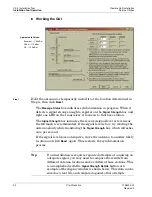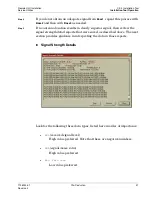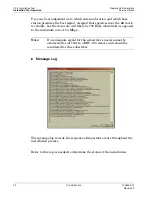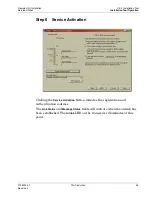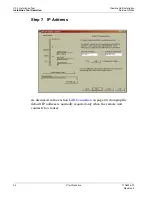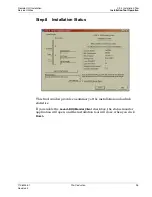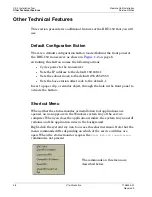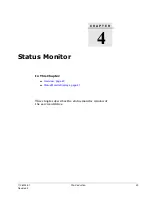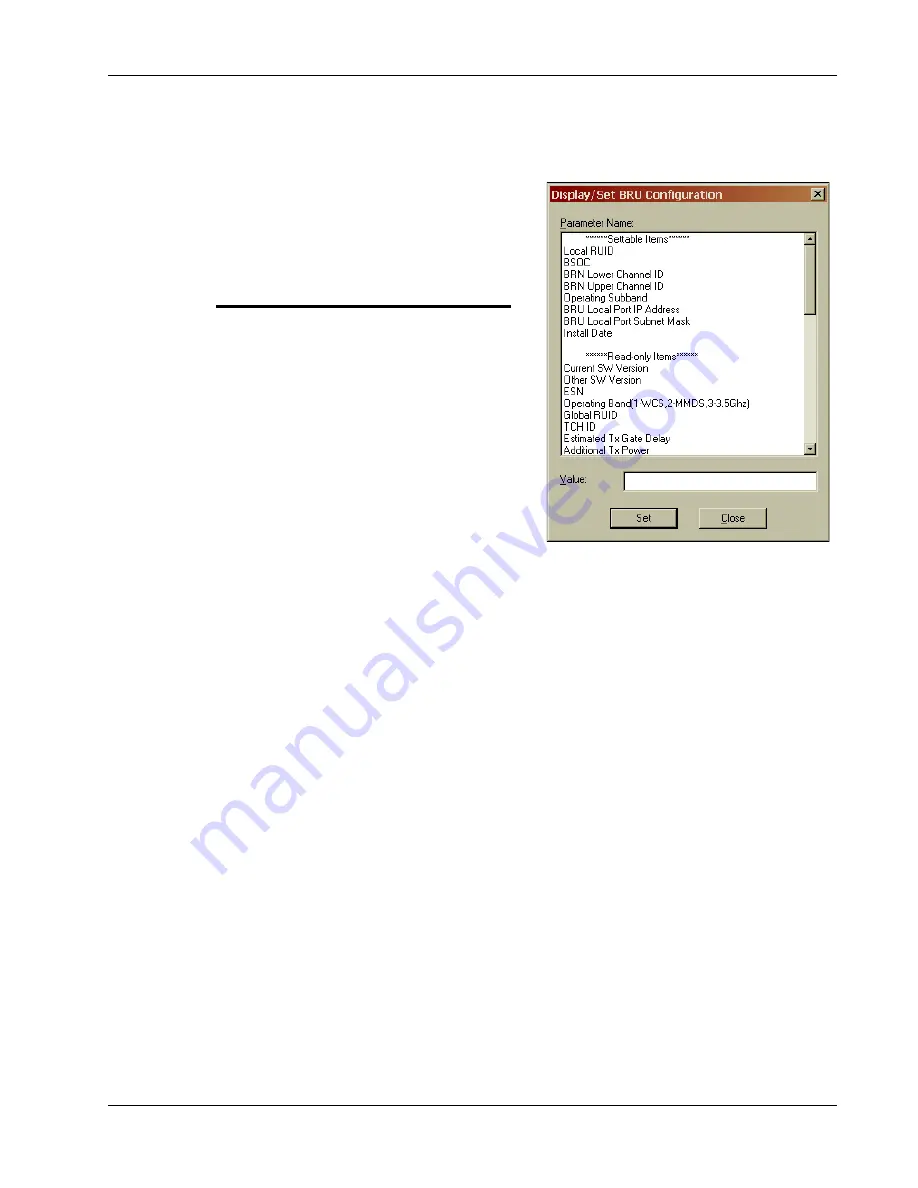
Remote Unit Installation
Ch. 3 Installation Tool
Service Utilities
Installation Tool Operation
1106333-01
Pre-Production
25
Revision 3
BRU Configuration
Step 1
Click the
BRU Config
button to open
the configuration window.
Step 2
Verify or change the values of the
following parameters:
Click
Set
after each value that you
change.
Step 3
Click
Close
when you are finished.
BRU Software Upload
Step 1
Determine if the system software needs to be updated.
a. Read the
Active Software Version
field in the Step 3 window. In
the example shown above, the software version is 1.1.02.13. The
Current SW Version
in the
BRU Configuration
window also displays
the software version.
b. Look at the name of the image file you downloaded to the service
computer (
on page 13). The file name contains
the version number. For example, an image file
odu-1_1_2_14.dnl
would contain software version 1.1.02.14, which is a later version
than the one being displayed.
Step 2
If the software needs to be updated, click the
BRU Software Upload
button. A
standard Open File dialog appears.
Step 3
Navigate to the new file and click
Open
. The upload process then begins and
the status window shown below opens.
Parameter
Value
Local RUID
Per your network plan
BSOC
Per your network plan
Lower Channel ID
3
Upper Channel ID
39
Operating Subband
1