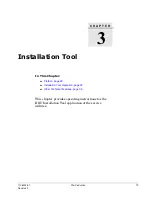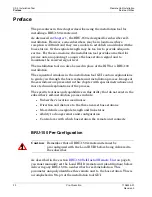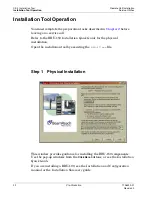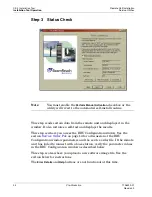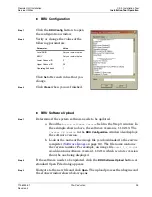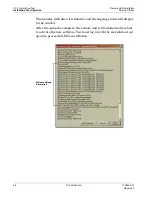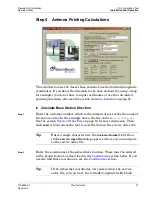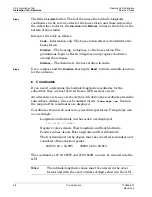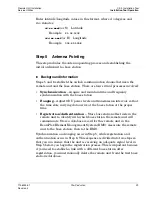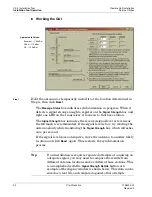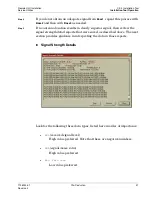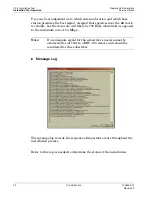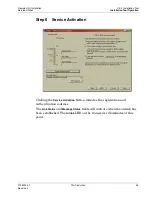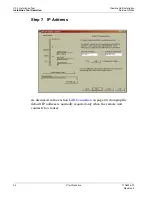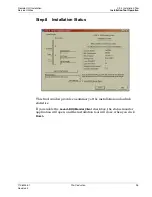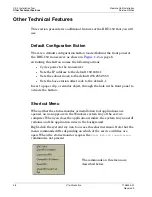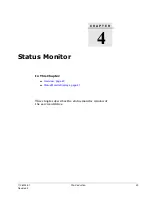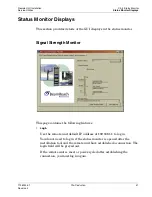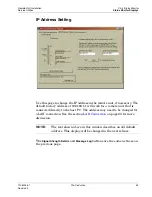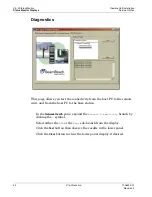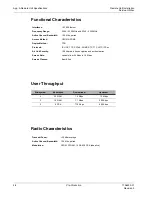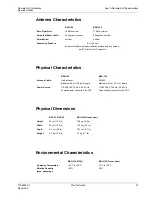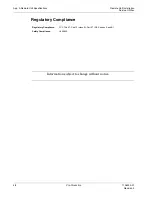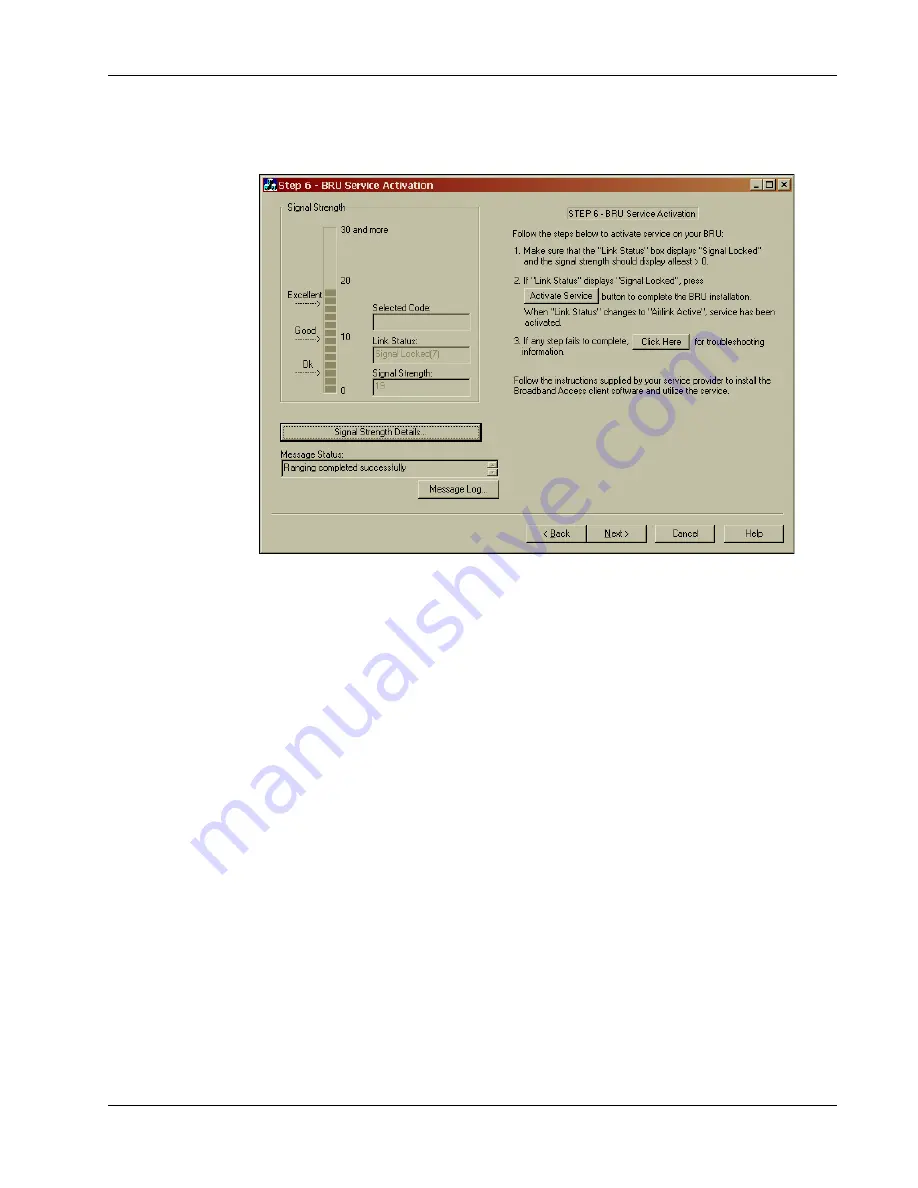
Remote Unit Installation
Ch. 3 Installation Tool
Service Utilities
Installation Tool Operation
1106333-01
Pre-Production
33
Revision 3
Step 6
Service Activation
Clicking the
Service Activation
button initiates the registration and
authentication routines.
The
Link Status
and
Message Status
fields will indicate when the airlink has
been established. The
Airlink
LED on the transceiver illuminates at this
point.