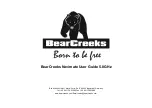press down, afterwards press OK 2x. You get the option to quit, press and hold OK button to confirm.
Geomagnetic calibration
1
When the number of satellite signals is more than 8, press OK, then press DOWN to choose the
geomagnetic calibration and press OK again. This will start the horizontal calibration; turn the remote
control in a 360 degree horizontal circle.
2
When the 4 parameters on the interface become stable, press OK. This will start the vertical
calibration; turn the remote control in a 360 degree vertical circle.
3
Press OK again and the calibration will be complete.
4
Press ESC to go back to the main menu.
Note: It is better to set the starting point once the number of satellites is 15+ if possible. When the
satellite signal is strong, accuracy of fishing points can be <1m.
Saving starting point and fishing points
1
Choose the starting point; take the boat onto the bank; press DOWN and enter the menu. By pressing
UP/DOWN, the starting point can be chosen. Hold down OK, to confirm YES or NO. If you confirm
YES, press OK again, and the starting point will be saved.
2
After saving the starting point, press ESC to return to the main menu. You will see the boat’s direction,
number of satellite signals, voltage of the remote, power warning and the actual voltage of the boat.
Note: You should set the starting point well before the boat is in the water. If not, the GPS cannot be
found; the range between the remote control and the boat cannot be calculated and also saved fishing
points cannot be called in future. When the range between the starting point and fishing point is out of
the effective range of the remote control, the boat cannot travel to the fishing point automatically and
will return to the starting point.
3
Place the boat in the water and direct it to where you want to go. You can save fishing points from
numbers 1 to 20 and release bait & hooks accordingly. To save fishing points, follow the same process
as for the starting point.
4
By pressing UP, you can see the longitude and latitude of the boat. If you press UP again, you will see
Summary of Contents for Navimate
Page 18: ...SIGNED...