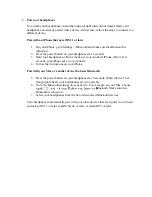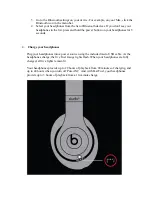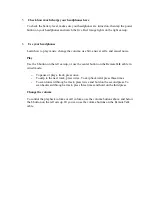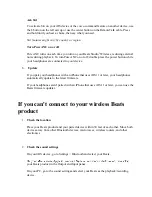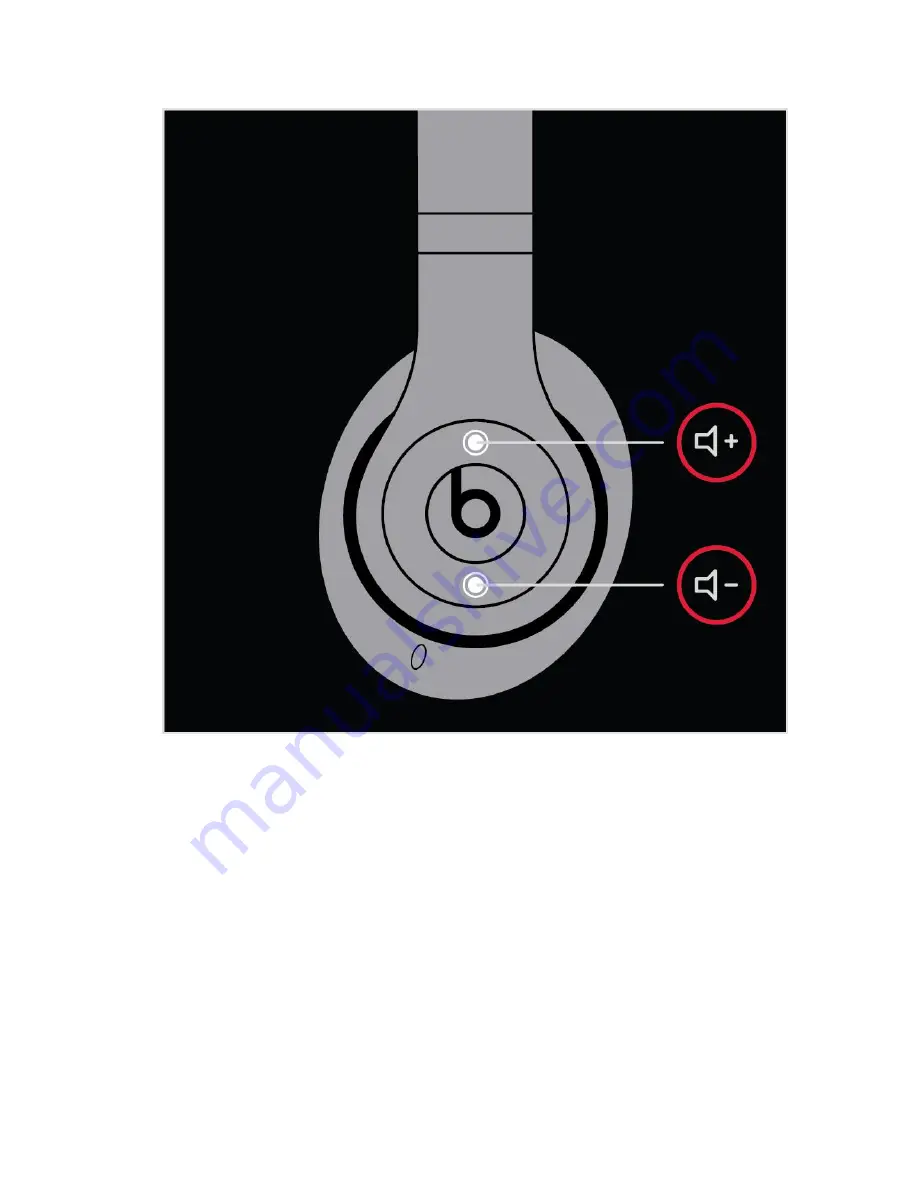
7.
Answer calls
Use the b button on the left earcup, or use the center button on the RemoteTalk cable.
o
To answer or end a call, press once.
o
To answer a second incoming call and put the first call on hold, press once. When
two calls are active, this switches between calls.
o
To reject an incoming call, press and hold for 1 second.
o
To stop listening through your headphones and send the call to the phone, press
twice.