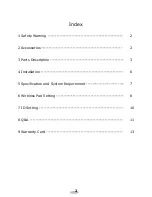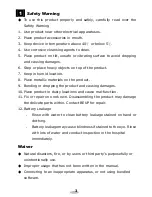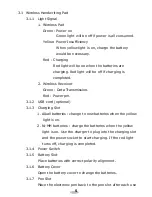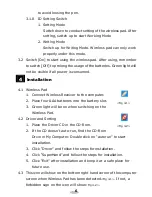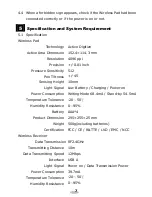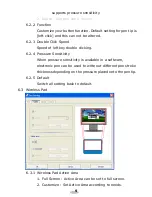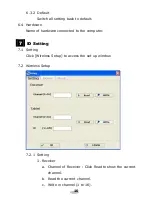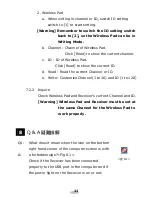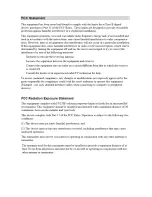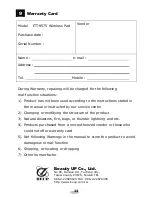12
Q2:
A:
Receiver Power light signal is not on.
Check if the Receiver has been connected properly to the USB
port in the computer. If the power light signal on the Receiver is
still not on, change to another USB port.
Q3:
A:
Unable to read the Channel and ID of the Wireless Pad.
Check if the Setting Switch is in Position 1; Setting Mode.
Q4:
A:
Wireless Pad does not work.
Check if the Setting Switch is in Position 2; Writing Mode. Check
the Channel. Follow the instructions in 7.2 ID Setting to make
sure Wireless Pad and Receiver are in the same Channel. If
different, follow steps in 7.2 to re-set Channel.
Summary of Contents for ITT-9575
Page 13: ......