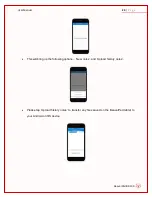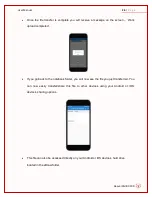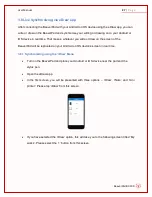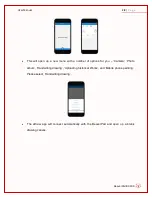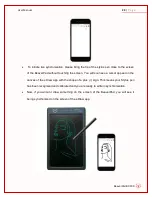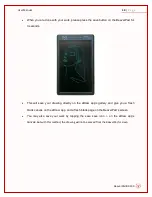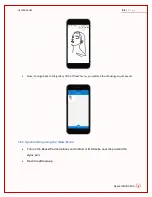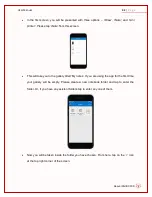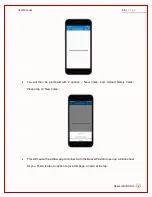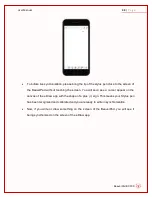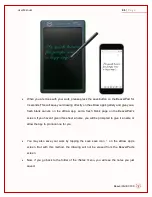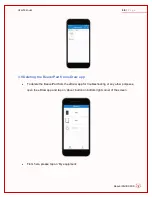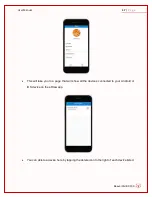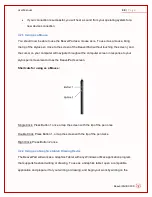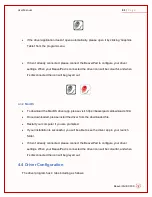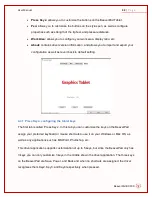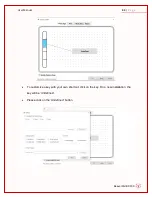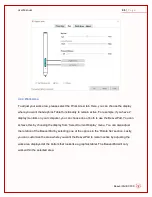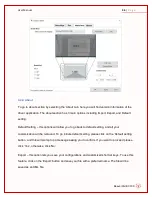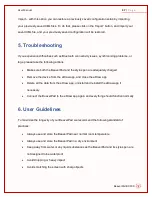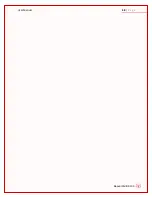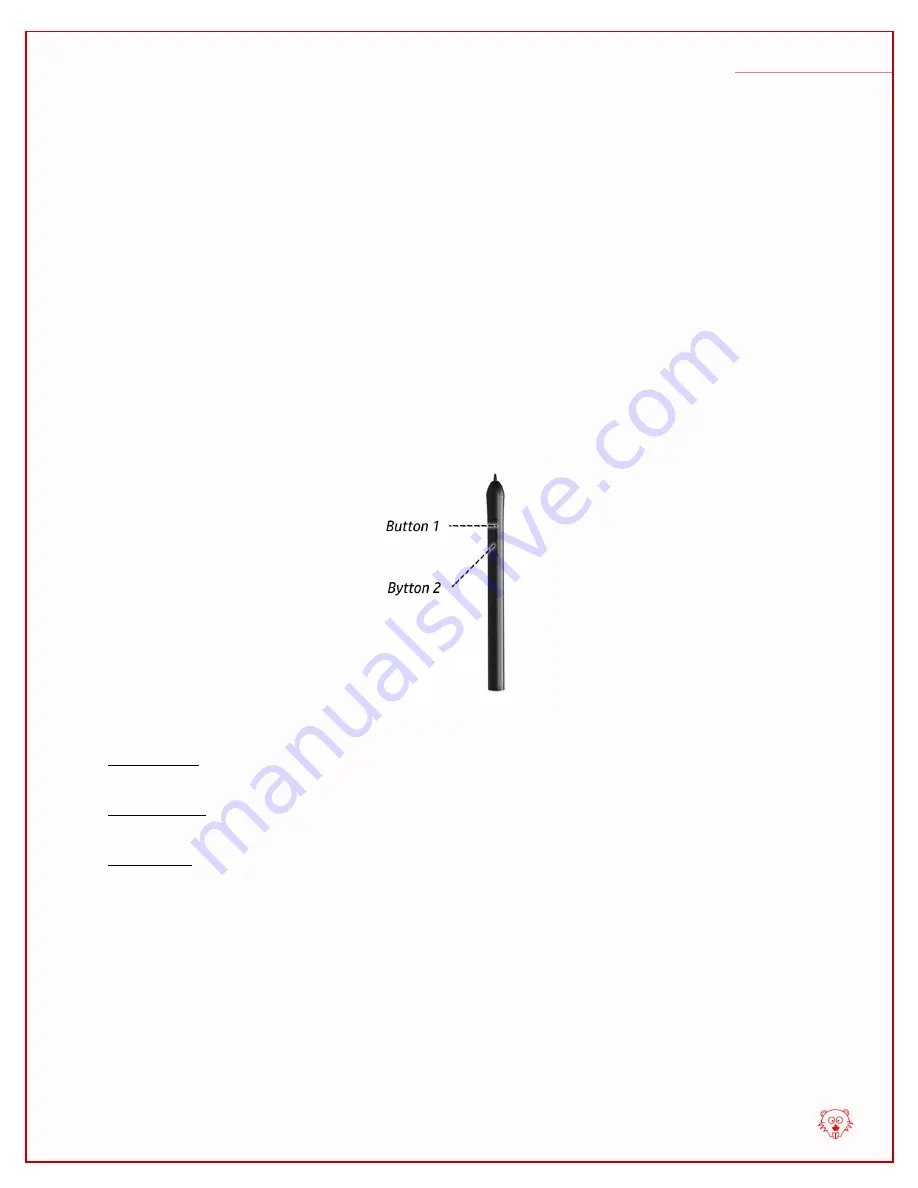
BeaverPad BP-100
User Manual
39
|
P a g e
If your connection is successful, you will hear a sound from your operating system for a
new device connection.
4.2.1 Using as a Mouse
You should now be able to use the BeaverPad as a mouse as is. To use it as a mouse, bring
the tip of the stylus pen close to the screen of the BeaverPad (without touching the screen), and
the cursor on your computer will navigate throughout the computer screen in response to your
stylus pen’s movement across the BeaverPad’s screen.
Shortcuts for using as a Mouse:
Single Click: Press Button 1 once or tap the screen with the tip of the pen once
Double Click: Press Button 1, or tap the screen with the tip of the pen twice
Right Click: Press Button 2 once
4.2.2 Using as a Graphics tablet/ Drawing Device
The BeaverPad will work as a Graphics Tablet with any Windows or Mac application program
that supports freehand writing or drawing. To use as a Graphics tablet, open a compatible
application and prepare it for your writing or drawing, and begin your work by writing on the