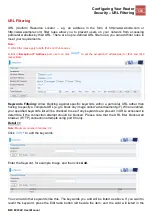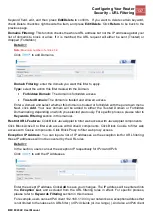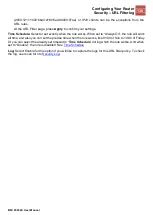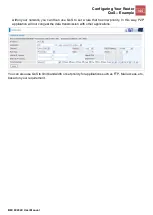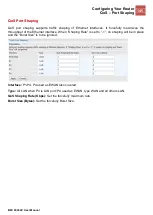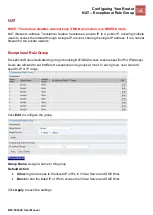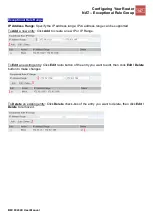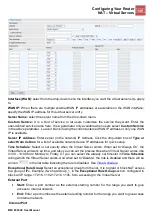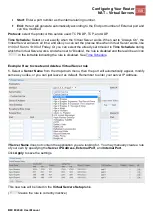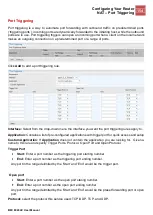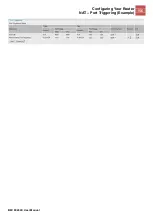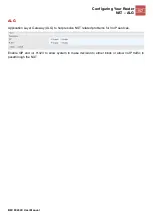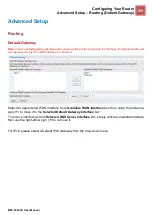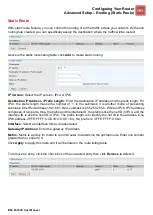Configuring Your Router
NAT
– Virtual Servers
149
BEC 8920AC User Manual
Interface (WAN):
select from the drop-down menu the interface you want the virtual server(s) to apply
to.
WAN IP:
When there are multiple external/WAN IP addresses are available on the WAN interface;
specify the WAN IP address for this virtual server entry.
Server Name:
select the server name from the drop-down menu.
Custom Service:
It is a kind of service to let users customize the service they want. Enter the
user-defined service name here. It is a parameter only available when users select
Custom Service
in the above parameter. Leave it blank if using the current external WAN IP address or only one WAN
IP is available.
Server IP Address:
Enter server (in the network) IP Address. Click the drop-down box of
Type or
select from list box
for a list of available network device IP addresses for quick setup.
Time Schedule:
Select or set exactly when the Virtual Server works. When set to
“Always On”, the
Virtual Server will work all time; and also you can set the precise time when Virtual Server works, like
01:00 - 19:00 from Monday to Friday. Or you can select the already set timeslot in
Time Schedule
during which the Virtual Server works. And when set to
“Disable”, the rule is disabled and there will be
an icon
in the list table indicating the rule is disabled. See
Exceptional Rule Group:
Select an exceptional group from the list. It is to grant or block NAT access
to a group of IPs. Example, if we had Group_1, in the
Exceptional Rule Group
section, configured to
block an IP range, 172.16.1.102-172.16.1.106, from accessing to the Virtual Server.
External Port
Start:
Enter a port number as the external starting number for the range you want to give
access to internal network.
End:
Enter a port number as the external ending number for the range you want to give access
to internal network.
Internal Port