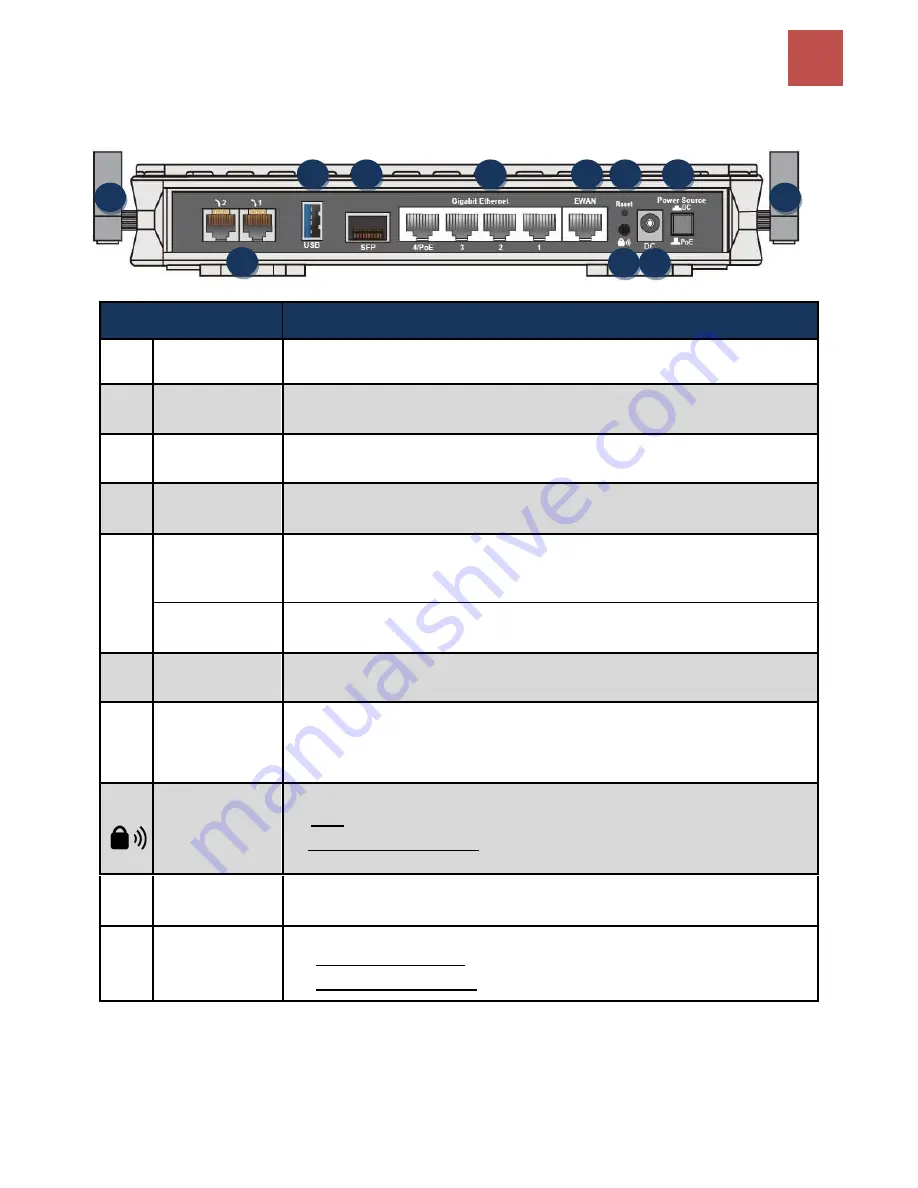
Basic Installation
10
BEC 9800VN User Manual
Rear Panel Connectors
PORT
MEANING
1
Antenna
Screw the supplied Wi-Fi antennas onto the antenna connectors on both sides.
2
Phone (1~2)
Connect your analog phone to the phone port with a RJ-11 cable.
3
USB
Connect an external USB dongle / hard drive for storage, network sharing, etc
4
SFP Cage
Insert and gently push the SFP module until it snap into the slot tightly.
Auto-sensing SFP (Small Form Factor Pluggable) transceivers 100Base or
1000Base
5
Gigabit
LAN Ethernet
(1 ~ 4)
Connect a UTP Ethernet cable (Cat-5 or Cat-5e) to one of the four LAN ports when
connecting to a PC or an office/home network of 10Mbps /100Mbps /1000Mbps
4/PoE
LAN Port 4 is also featuring 802.3at PoE PD (Power over Ethernet)
*1
6
Gigabit EWAN
Connect to Fiber/ Cable/ xDSL Modem with a RJ-45 cable
7
Reset
After the device is powered on, press it
6 seconds or above
: to restore to factory
default settings (this is used when you cannot login to the router, e.g. forgot your
password)
8
WPS &
Wireless On/Off
By controlling the pressing time, users can achieve two different effects:
(1) WPS
* 2
:
Press &hold the button for
less than 6 seconds
to trigger WPS function.
(2) Wireless ON/OFF button
: Press & hold the button for
more than 6 seconds
to
On/Off the wireless.
9
Power
Connect the supplied Power Adapter to this port.
10
Power Source
Power ON/OFF switch
(1)
with Power Switch ON:
power up by the supplied DC power adaptor.
(2)
with Power Switch OFF:
power up by a PoE
* Note:
1. It is required to use a PoE Injector / Device complied with IEEE802.at standard. Using an 802.af standard
PoE device will reduce the performance of BEC 9800VN.
2. For WPS configuration, please refer to the WPS section in the User Manual.
1
2
3
4
5
6
7
8
1
0
9
0
10















































