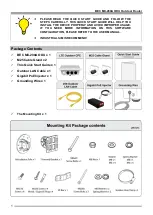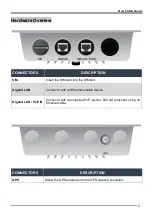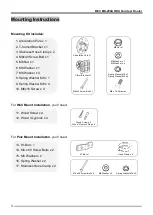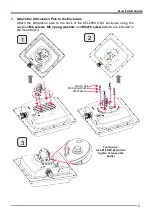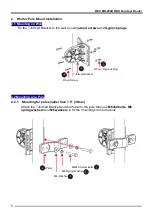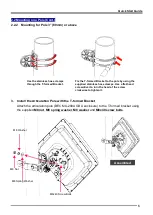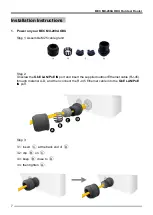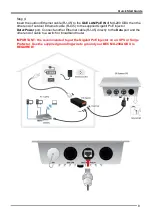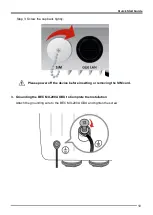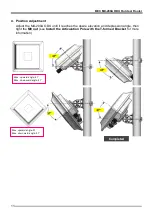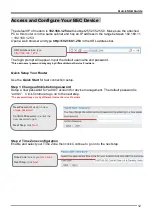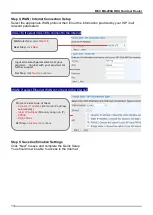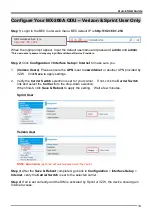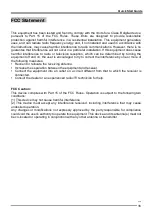BEC MX-200A ODU Outdoor Router
13
Step 4: WAN / Internet Connection Setup
Select the appropriate WAN protocol then fill out the information provided by your ISP in all
relevant parameters.
(4G/LTE) If select 4G/LTE to connect to the internet
(WAN) If select Ethernet WAN to connect to the internet.
Step 5: Save Confirmation Settings
Click “Next” to save and complete the Quick Setup.
You should now be able to access to the Internet.
WAN Interface:
select
4G/LTE
Next Step:
click
Next
Input all relevant parameters from your
provider. Contact with your provider for
further support.
Net Step:
click
Next
to continue
Protocol: select one of them
- Dynamic IP Address
(Obtain an IP address
automatically)
- Static IP Address
(Manually assign an IP)
- PPPoE
- Bridge Mode
Net Step:
click
Next
to continue
Summary of Contents for MX-200A ODU
Page 1: ...Quick Start Guide BEC MX 200A ODU 4G LTE Outdoor Router...
Page 2: ......