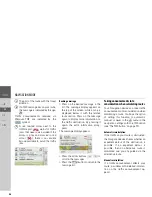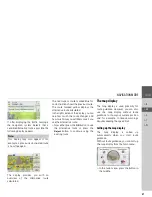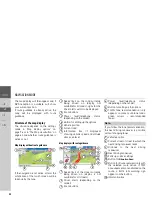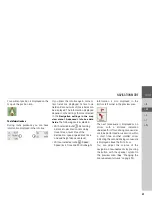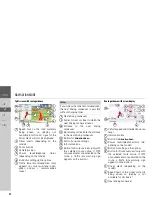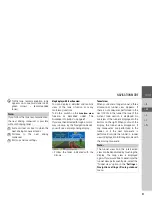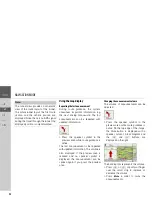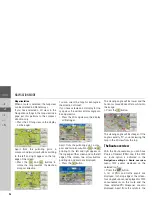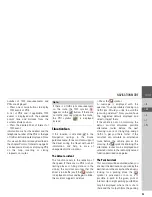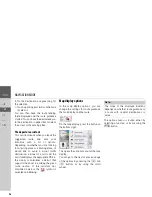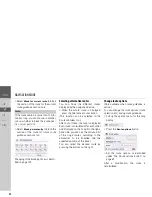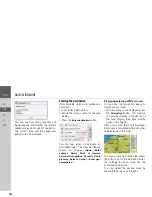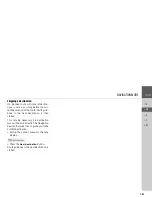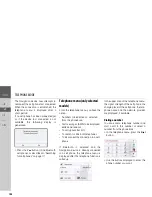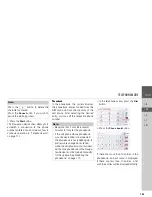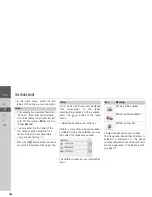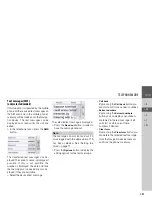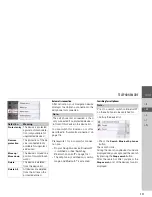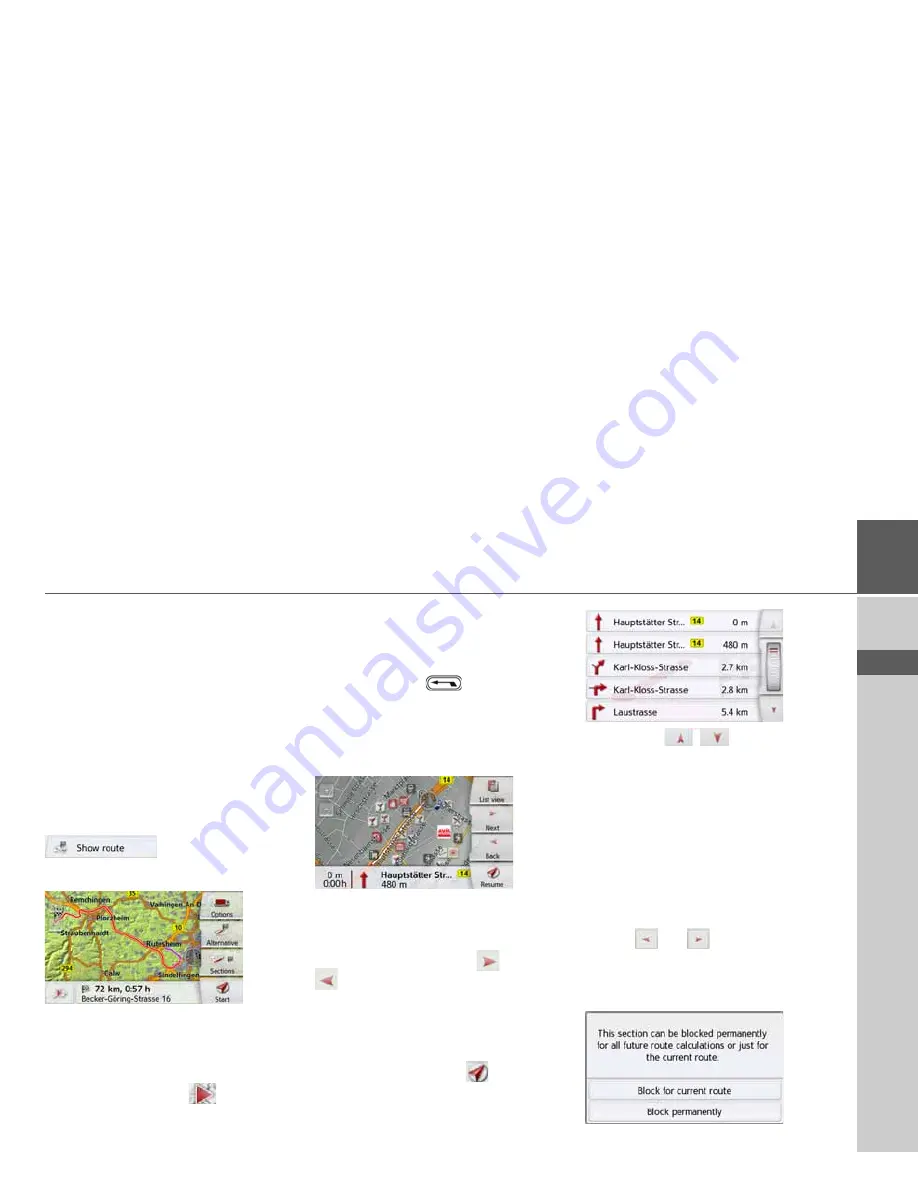
97
NAVIGATION MODE
>>>
> D
> GB
> F
> I
> PL
Displaying the whole route
(Only available when route guidance is
active.)
You can have the whole route to the
destination displayed on the map.
Additionally, you can have a complete
route description displayed. As a further
option, you can display and, if needed,
select the different routes that can be set
in the Route options.
>
Call up the options menu for the map
display.
>
Press the
Show route
button.
The complete route is displayed.
You can set the route options using the
Options
button.
By pressing the Play
button, the
whole route can be simulated. The
control elements, that are displayed by
touching the screen shortly, allow you to
play the simulation in up to 16x speed, or
to step from route section to route
section. The simulation can be stopped by
pressing the back
button.
Route description
>
When the whole route is displayed,
press the
Sections
button.
The first point of the route description is
displayed on the map.
You can scroll through the whole route
description with the
Next
and
Back
buttons.
You can also display a list version of the
route description. For this press the
List
view
button. The simulation is continued
by pressing the
Resume
button.
>
Press the
arrow keys on
the right hand side of the screen to
scroll through the list.
If you press an entry in the route
description, it is displayed on the map.
Blocking route sections/roads
You can block individual route sections/
roads. The Navigation device then calcu-
lates a sensible diversion to avoid the
blocked section.
Use the
and
buttons in the route
directions to select the section of the
route to be blocked.
Press the
Block
button.