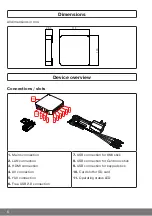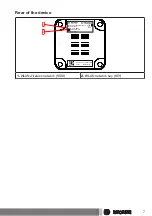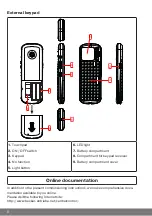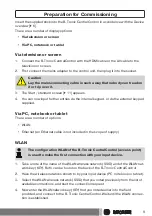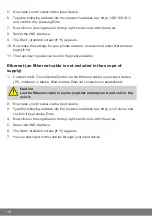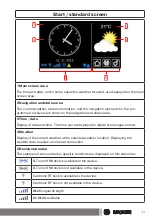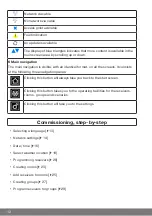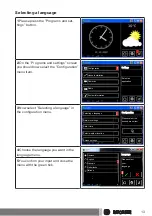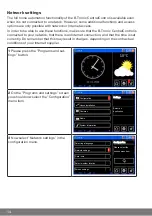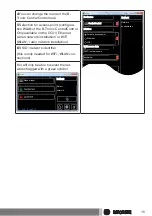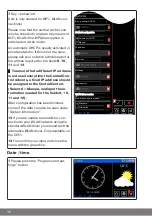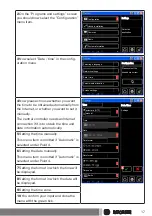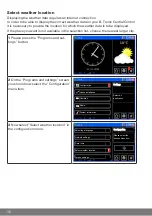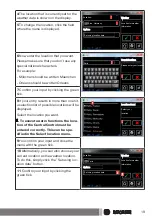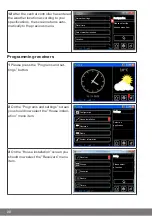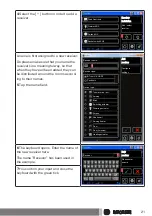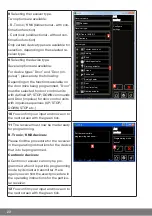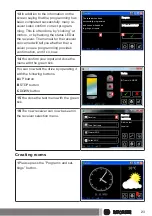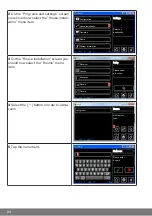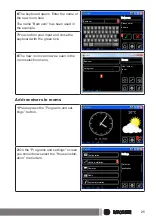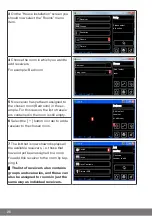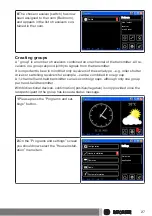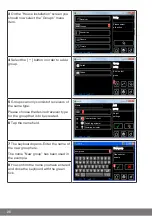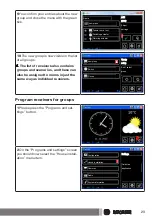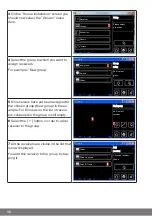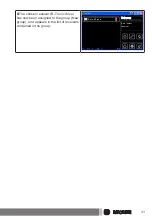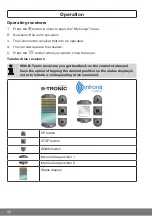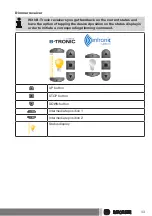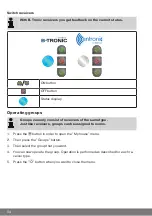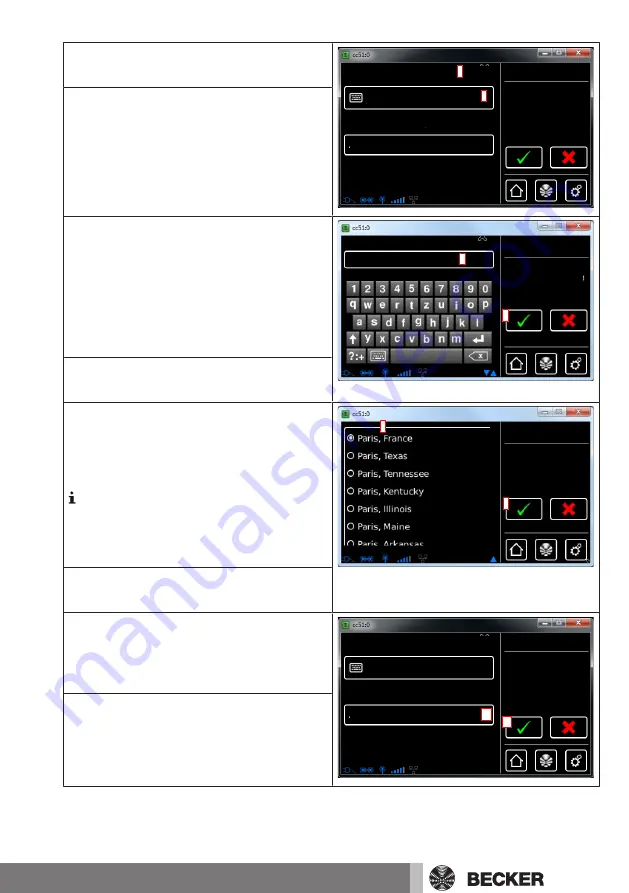
4
The location that is currently set for the
weather data is shown on the display.
Weather
Location:
Location for weather
information
4
Sinn, Germany
5
Set using location data
Options
5
To change the location, click the field
where the name is displayed.
6
Now enter the location that you want.
Please make sure that you don't use any
special national characters.
For example:
- München should be written Muenchen
- Orléans should be written Orleans
Search locations
Paris
Please enter your location
6
7
7
Confirm your input by clicking the green
tick.
8
If your entry results in more than one hit,
a selection list of possible locations will be
displayed.
Select the location you want.
To execute Astro functions the loca-
tion of the CentralControl must be
entered correctly. This can be spe-
cified in the Select location menu.
Locations found
Select your
location
8
9
9
You confirm your input and close the
menu with the green tick.
10
Alternatively, you can also choose your
current location as the weather location.
To do this, simply click the "Set using loc-
ation data" button.
Weather
Location:
Location for weather
information
Paris
Set using location data
Options
11
10
11
Confirm your input by clicking the
green tick.
19