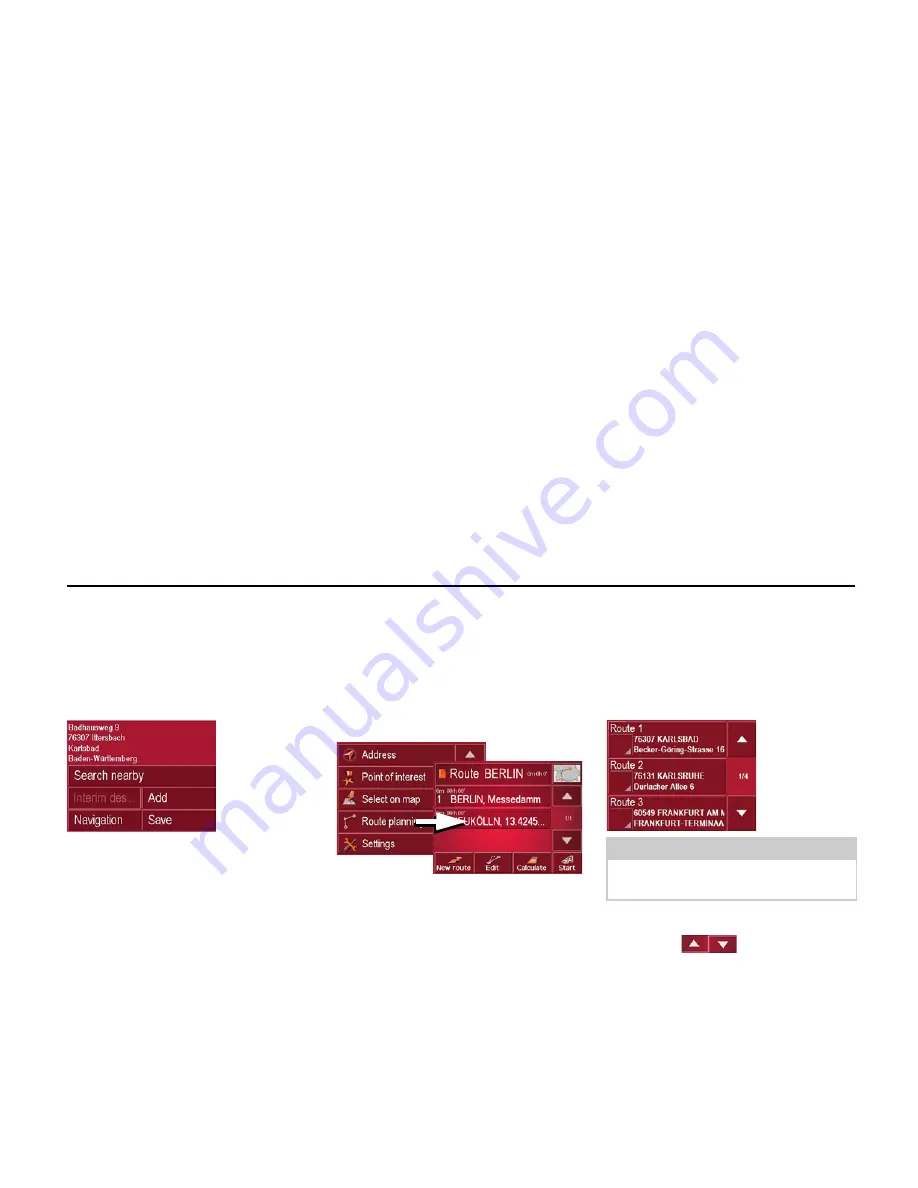
45
Navigational mode
When directions to the destination is ac-
tive, the
Interim destination
button
is also still available. You can use this
button to add the destination selected
from the map to your route as a part-way
destination.
!
Press a key to undertake the action re-
quested.
Navigation menu: Route plan-
ning
The route planning menu allows you to
create and select individual routes. In
addition to selecting and setting a wide
range of details, you can also define legs
of the journey.
!
In
Navigation menu
, press the
Route
planning
key to access the route menu.
The map symbol appears at the top right
of the route menu. The name of the last
programmed route is displayed at the top
left and the individual stages of this rou-
te appear underneath.
Route list
Routes already stored in the system are
selected from the route list.
!
Press the button with the name of the
current route.
The route list opens.
Scrolling through the list of routes
!
Press the
arrow keys on the
right hand side of the screen to scroll
through the list of routes.
6012
6002
6013
Note:
If no route is displayed (for example af-
ter a Reset), press the route button.
6013
7006
Summary of Contents for Highspeed 7934
Page 1: ...Operating instructions GB ...















































