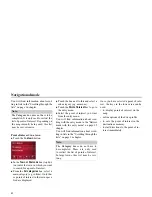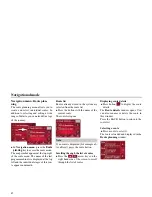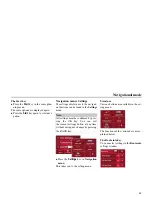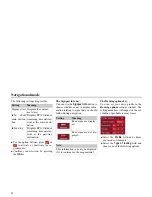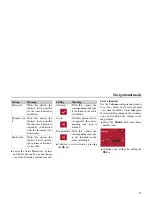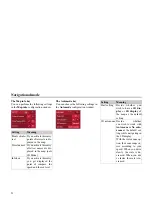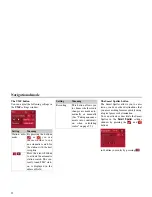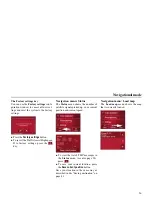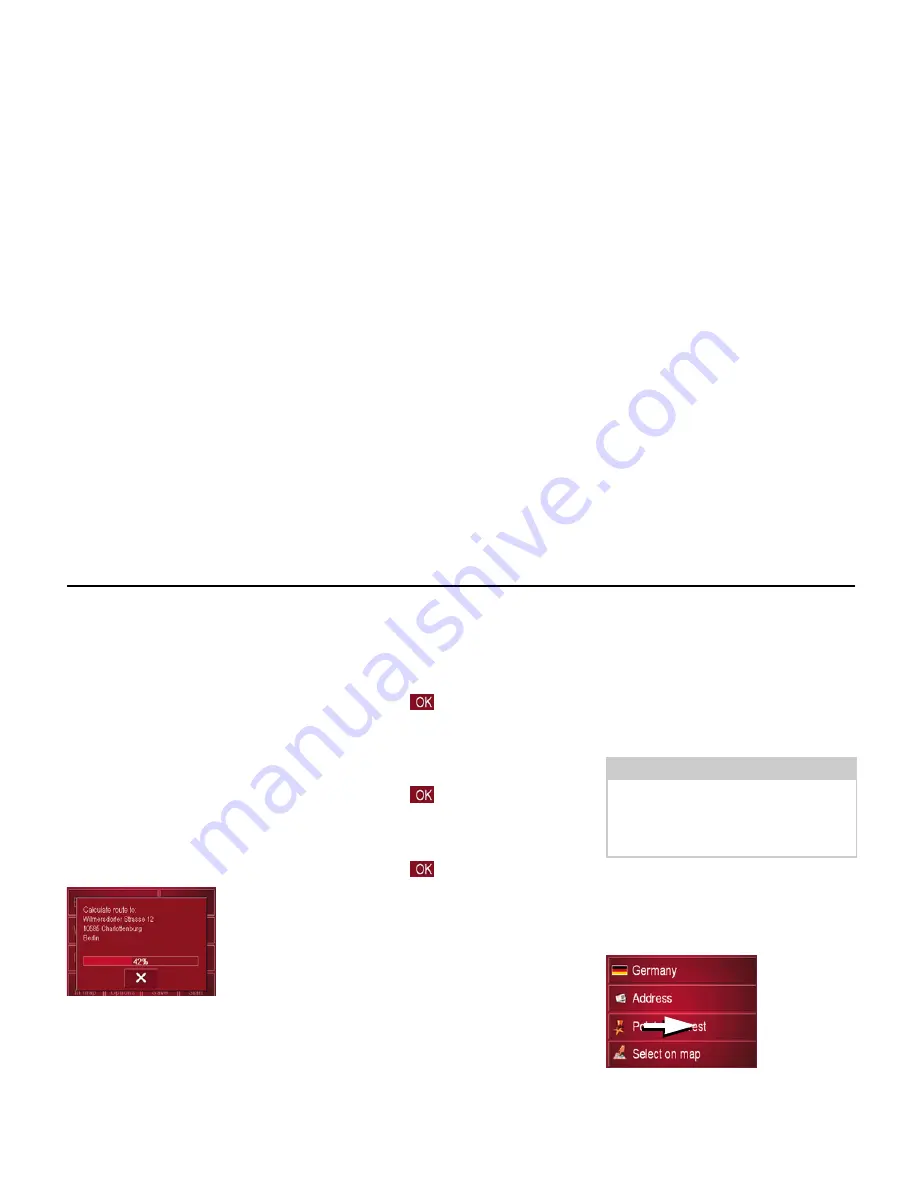
41
Navigational mode
Saving destination
The
Save
button opens an entry menu for
entering a name for the destination ente-
red. If a name has been entered and ad-
opted using
OK
, the destination is trans-
ferred to rapid access and protected
there. The entry menu allows you to
change between upper and lower case
letters.
Starting navigation
The
Start
button can be used to start navi-
gation straight away. All the data entered
so far is processed in the route calculati-
on.
!
Press the
Start
key to start navigation.
The route is calculated. The map display
then appears and directions to the desti-
nation begin.
Stopping navigation
There are three ways in which you can
stop directions to the destination.
!
Press the map display.
!
Press the
Main menu
key.
!
Press the
key to confirm that you
want to stop.
or
!
Press the map display.
!
Press the
Quit navigation
key.
!
Press the
key to confirm that you
want to stop.
or
!
Press the back key.
!
Press the
key to confirm that you
want to stop.
Destination: Points of interest
select
Points of interest, or POI for short (
P
oint
o
f
I
nterest), are included in the map and
can be displayed on the map. Points of
interest include airports and ferry termi-
nals, restaurants, hotels, petrol stations,
public buildings etc. Points of interests
can be used as navigational destinations.
You can select between:
• a nearby destination,
• a nationwide destination and
• a destination in a town.
!
Press the
Point of interest
key to display
the points of interest.
6058
6065
6065
6065
Note:
Points of interest from the present sur-
roundings can only be selected if the re-
ception is good enough to locate their
position.
6004
Summary of Contents for Highspeed II
Page 1: ...Operating instructions GB ...