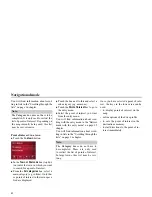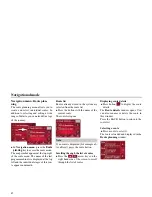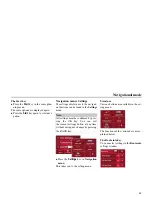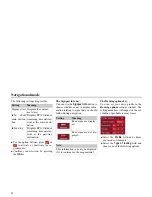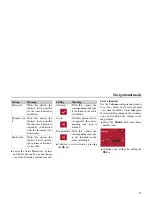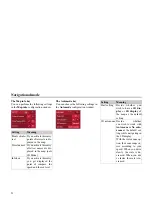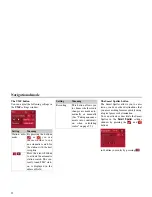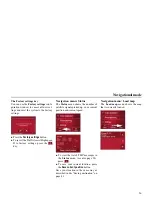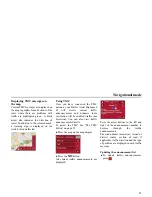46
Navigational mode
Using a route
The following buttons are available:
The New route button
You can create a new route by pressing
the
New route
button.
!
Press
New route
.
An empty route window appears. The
Attach
button appears below this empty
window.
!
Press the
Attach
button.
The address entry window opens.
!
Now enter your route destination (See
“Navigation menu: Navigation” on
page 36.).
!
Repeat these entries in the route
planning window for each
intermediate destination by pressing
Attach
.
!
You can move the individual entries
by pressing the
buttons.
!
Once all the entries have been made in
the route planning window, save the
destination data by pressing the
OK
button.
The entry menu appears.
!
Give the destination a meaningful
name.
!
Press
OK
.
Route planning is complete. The
Rou-
ting options
entry window opens.
Key
Meaning
Map symbol
Shows all stages inside
actual route in the map.
New route
Opens the "address win-
dow" for entering a new
destination address
Edit
Activates individual
route points for proces-
sing
Calculate
Calculates the diffe-
rence in distance and the
journey time for the cur-
rent entries
Start
Starts navigation
6004
6083
6013
Summary of Contents for Highspeed II
Page 1: ...Operating instructions GB ...