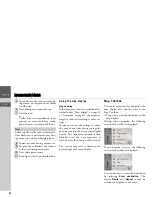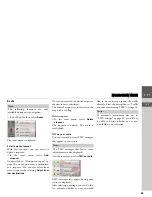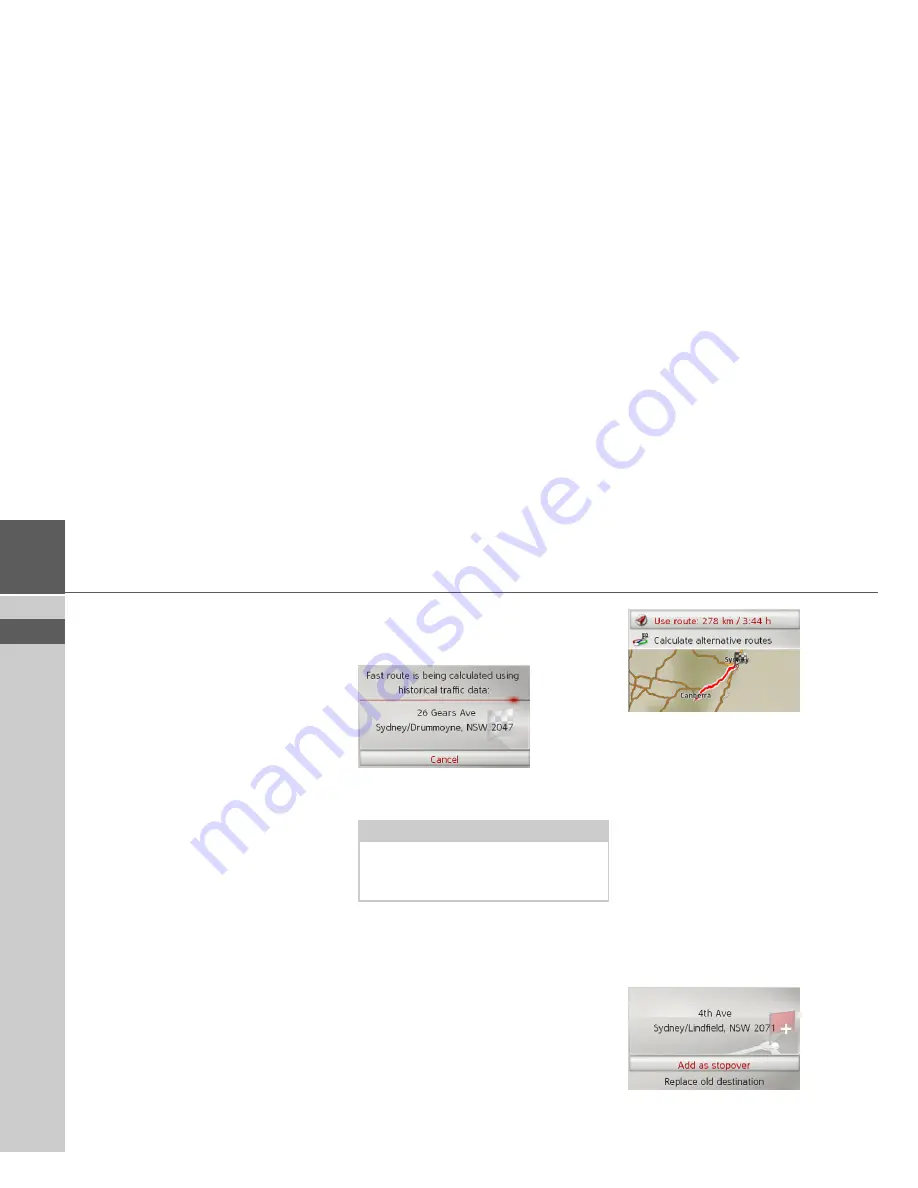
25
>>>
NAVIGATION MODE
> EN
Showing the destination on the map
>
In the address input menu, push the ro-
tary control/push button to the right.
>
Select
On map
.
The map display is opened and the desti-
nation is displayed.
Storing a destination
>
In the address input menu, push the ro-
tary control/push button to the right.
>
Select
Save
.
>
Enter the desired name.
The destination is transferred to the last
destinations and protected.
Starting route guidance
>
In the address input menu, select
Start
guidance
to start route guidance.
All data entered so far will be processed
during route calculation.
If no navigation is active yet and the
function for alternate route selection is
switched on, See “Route options” on
page 45. you can have alternate routes
calculated in the next menu.
>
Select alternate routes for the
Calculate
alternative routes
. Then select one of
the displayed routes.
or
>
Select
Use route:
to select the displayed
route.
The map display appears and the
navigation begins.
If navigation is already running, you can-
not select alternate routes. You will be
asked whether the new destination should
replace the original destination or whether
it should be used as a stopover.
>
Select
Add as stopover
or
Replace old
destination
.
Note:
The icons above the address indicate any
filters you may have activated (e. g.
unpaved roads, toll roads).