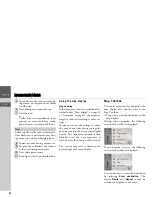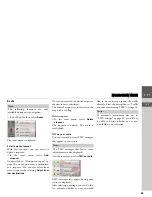27
>>>
NAVIGATION MODE
> EN
If you have selected the category, any
points of interest belonging to relevant
category and available within the area in
question will now be displayed.
The name, distance as the crow flies and
the address is displayed for each entry.
>
Select the desired point of interest.
You will now receive additional informa-
tion about your chosen destination.
>
Select
Start guidance
to begin route
guidance to the point of interest straight
away.
POI near address
>
In the POI menu, select
POI near
address
.
>
Select the desired country.
>
Enter the city and, if necessary, the
street in which you wish to search for a
point of interest.
>
Press the
Select category
button.
The points of interest categories available
for the entered city are displayed.
>
Select the desired point of interest as de-
scribed under “POI nearby/POI near
destination” on page 26.
Note:
Push the rotary control/push button to
the right for further control options.
Note:
If you have already entered an address,
this address will appear by default.
Note:
You can also select
Select POI
. An input
menu will then open and you can enter
the name of a point of interest directly
and confirm it.