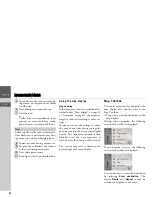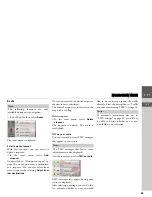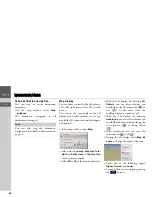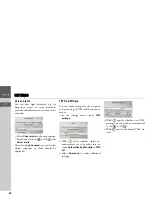34
NAVIGATION MODE
>>>
> EN
The display gives you an overview of the
calculated detour.
The route highlighted in red – and purple
if there is a traffic problem – shows the
previous route. The route highlighted in
green shows the calculated detour.
The remaining distance and the estimated
journey time for the previous route and
the detour are displayed at the top of the
display.
>
Select the desired route.
The map display
The map display is used primarily for
route guidance. However, you can also use
the map display without route guidance to
show your current position and, for exam-
ple, to receive warnings about exceeding
the speed limit.
Calling up the map display
The map display is called up automatical-
ly when you start route guidance.
Without route guidance, you can call up
the map display using the main menu or
by pressing and holding down button
L
in the main menus.
>
Select
Map
from the main menu.
The map display will then appear and, if
GPS reception is available, will show your
current position.
If route guidance is already active, the
map will be displayed with route guid-
ance.
Note:
The map display can show signs (e.g.
speed limits). Please note that this is ad-
ditional information in the map data.
The reality may differ from those signs.
The traffic situation and the local road
signs take precedence over the navigation
system information.