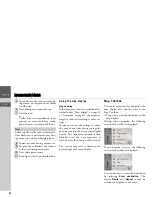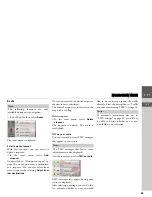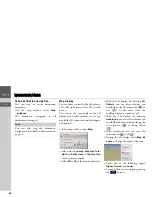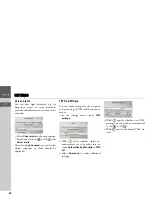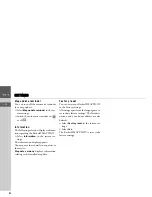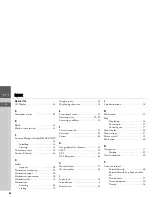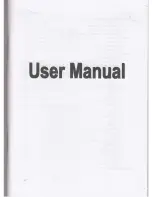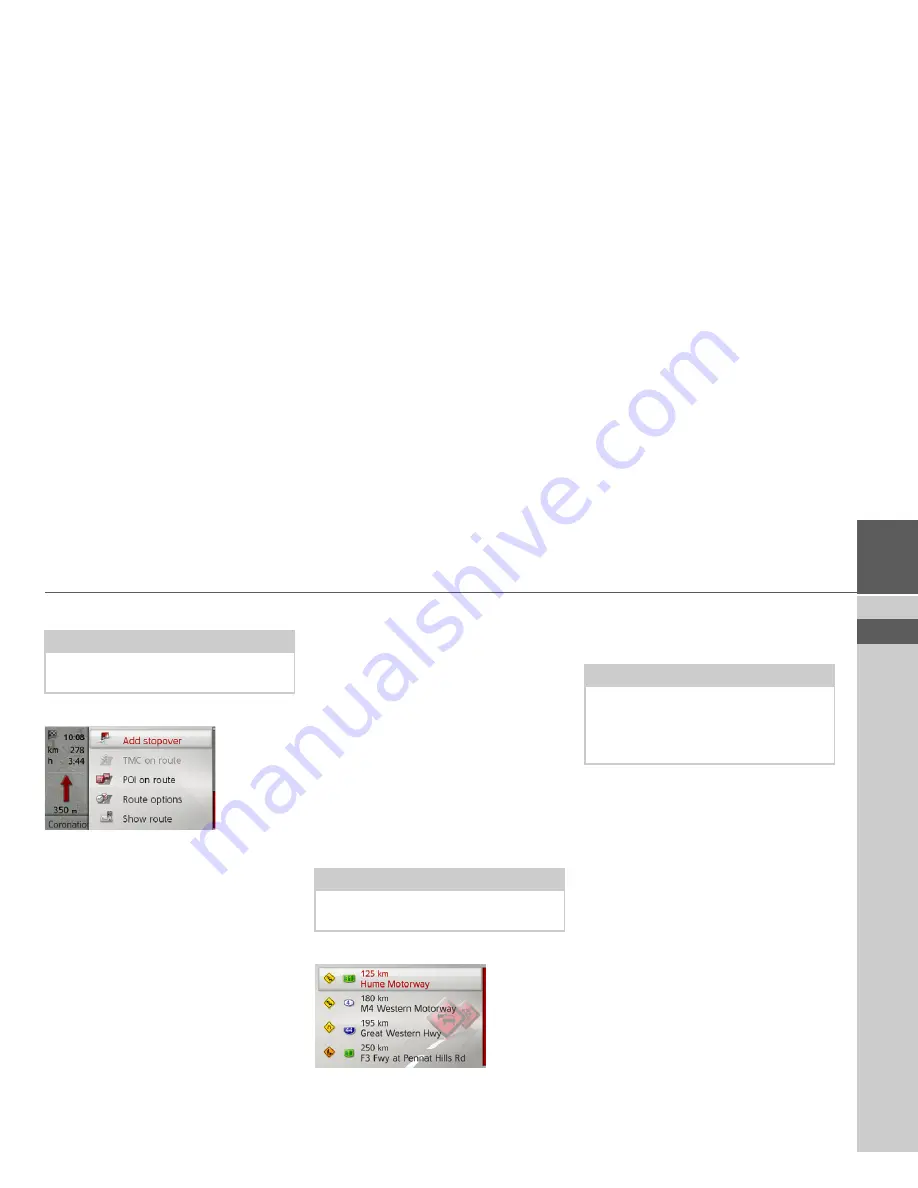
38
NAVIGATION MODE
>>>
> EN
Route
>
In the Map Toolbox, select
Route
.
The route menu is displayed.
Enter/delete stopover.
With this function, you can enter or
delete a stopover.
>
In the route menu, select
Add
stopover
.
As described in “Destination input” on
page 20, you can now enter a destination
as a stopover. You can also select from
recent stopovers by selecting
Select from
last destinations
.
Once you've entered the desired stopover,
the new route is calculated.
The entered stopover is indicated on the
map with a red flag.
Delete stopover.
>
In the route menu, select
Delete
stopover
.
The stopover is deleted. The route is
recalculated
TMC on your route
You can view and process TMC messages
that appear on your route.
>
In the route menu, select
TMC on route
.
TMC messages that appear during your
route are displayed.
After selecting a message, you can decide,
for example, whether or not you would
like to be redirected around the traffic
obstacle. View the description in “Traffic
announcements using TMC” on page 32.
Note:
The following functions are only
available during active navigation.
Note:
The TMC messages that led to route
adjustments are also displayed.
Note:
If automatic adjustment was set in
“TMC settings” on page 49, you will not
be able to decide whether or not you
would like to be redirected.