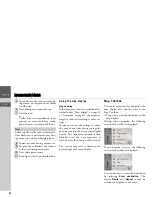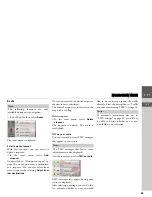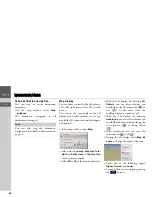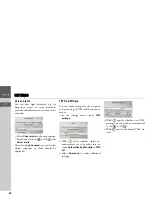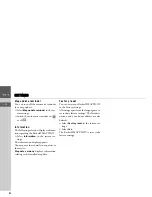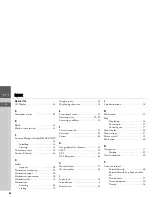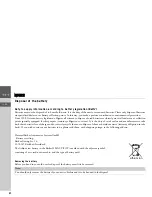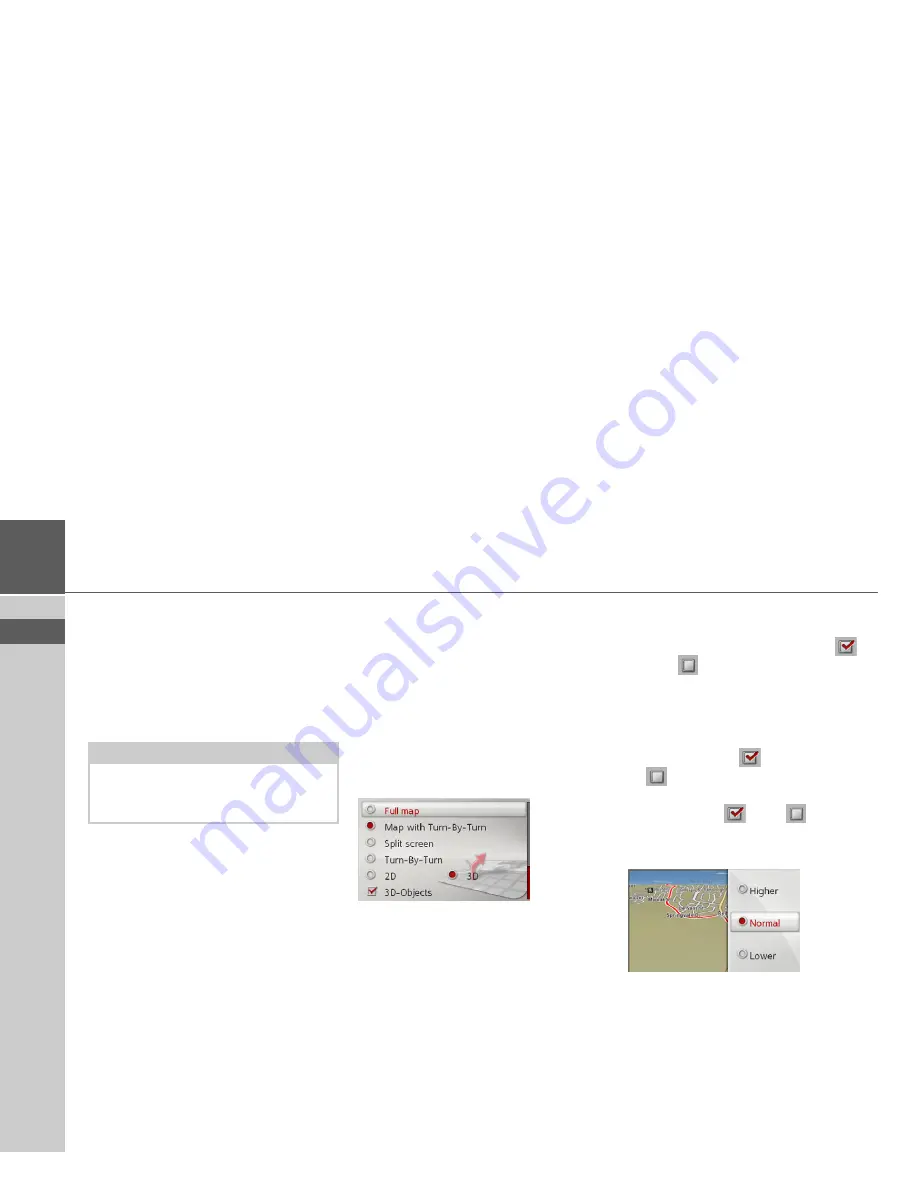
43
>>>
NAVIGATION MODE
> EN
Stop destination navigation.
You can stop an active destination
navigation.
>
In the map toolbox, select
Stop
guidance
.
The destination navigation to all
destinations is stopped.
Map display
You can select to view the Map Display in
3D or 2D, split-screen 3D or 2D, or with
arrows.
You can set the map angle in the 3D
display and decide whether or not you
would like 3D attractions and buildings to
be displayed.
>
In the map toolbox, select
Map
.
>
Select either
Full map
,
Map with Turn-
By-Turn
,
Split screen
or
Turn-By-Turn
as your primary display.
>
Select
2D
or
3D
as the map display style.
>
With the 3D display, by selecting
3D-
Objects
you can select whether you
would like to see 3D attractions (
) or
not (
). At the same time, the
building display is turned on/off.
>
With the 2D display, by selecting
Heading up
you can select whether you
would like the map displayed facing the
trip direction (
) or facing North
(
).
>
With Autozoom, you can turn the
autozoom on
or off
.
>
During the 3D display, select
Map tilt
angle
to change the angle of the map.
>
Select one of the following angles:
Higher
,
Normal
and
Lower
.
>
Save and close your settings by pressing
the
L
button.
Note:
You can also stop the destination
navigation as described in Main menu on
page 14.