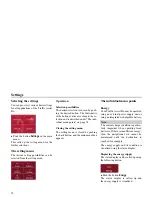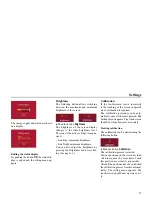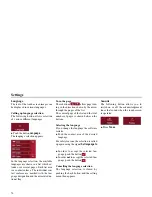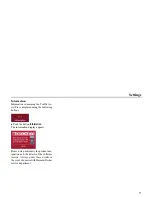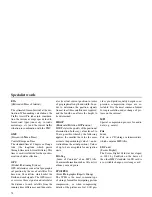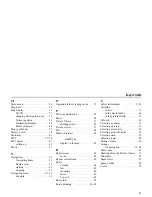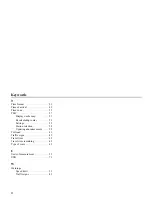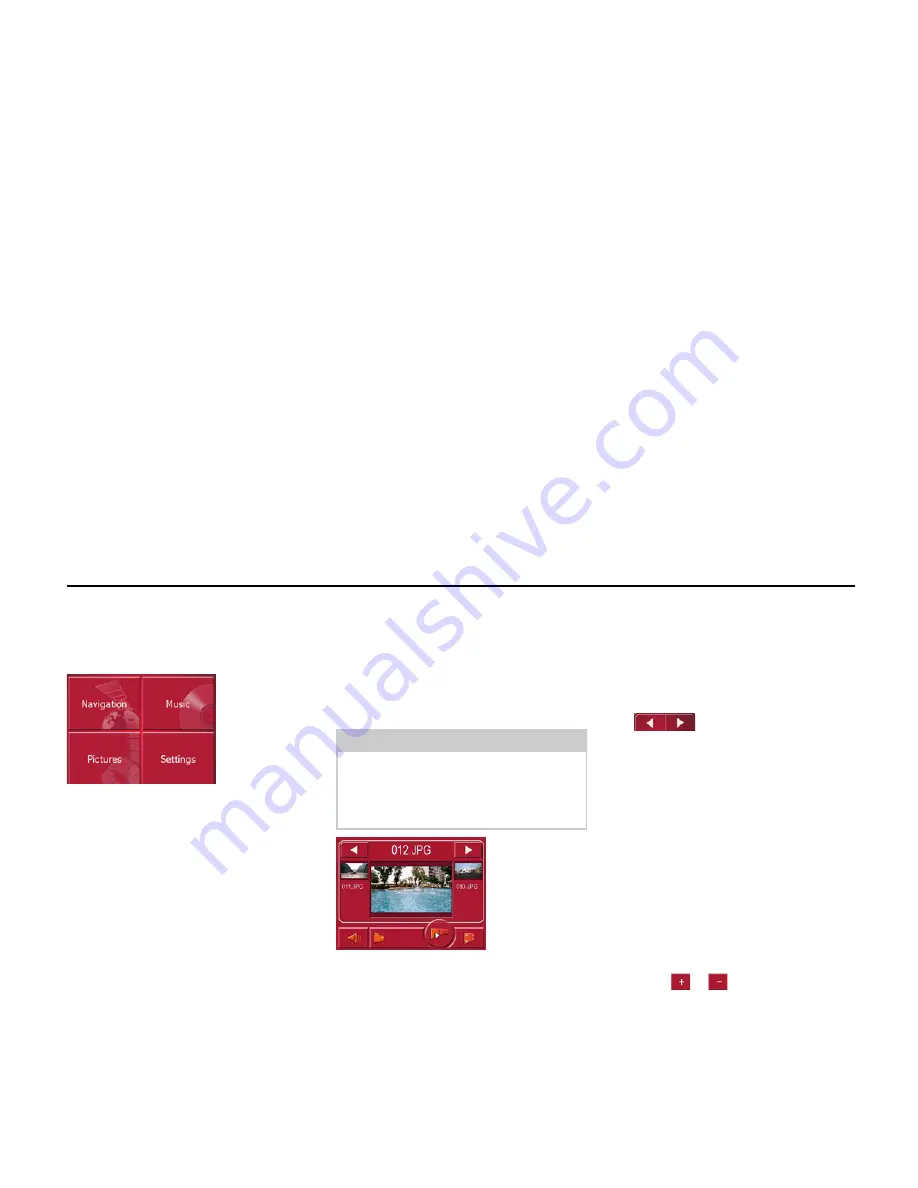
71
Pictures mode
Pictures mode
Selecting pictures display
The pictures display is called up from
the main menu.
!
Press the
Pictures
key in the main me-
nu.
The Picture Viewer is called up and ap-
pears with its main screen.
• If the last image displayed is present
on the SD memory card, this will be
displayed in the image area.
• If this is no longer available, the
next image in the same folder is
displayed. No images are displayed
if there are no images in the
corresponding folder.
• If the SD memory card does not
contain any images, the message
No
pictures available
appears.
Picture viewer
Images (JPG) saved on an SD card or
USB memory stick can be accessed and
displayed via the Picture Viewer. The
standard view of the Picture Viewer dis-
plays a sample image, as shown below.
The picture currently loaded is displayed
in the centre of the Picture Viewers. The
file name appears above the picture
Operating the Picture Viewers
Various key panels are arranged around
the picture display to simplify opera-
tions.
Scrolling
The
keys can be used to scroll
in the direction indicated by the
arrow and to therefore move between
the pictures at the current folder level.
A preview of the associated pictures and
their file names is displayed under the
keys.
Adjusting the music volume
You can change the volume of music in
the picture viewer.
!
Press the button with the speaker icon.
The volume control appears.
!
To adjust the volume, press the
buttons
or
.
The volume control disappears
5 seconds after the last adjustment is
made.
3001
Note:
You can find out how to save image
files on a memory card under “Trans-
ferring music files and images” on page
26.
8001
8010+1
8006
Summary of Contents for TRAFFIC ASSIST PRO 7929
Page 1: ...Operating instructions GB ...