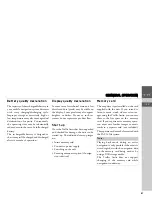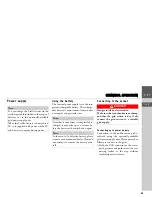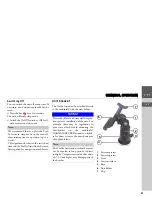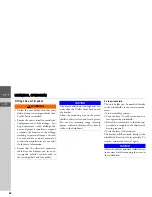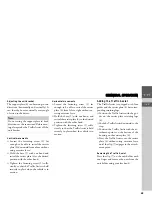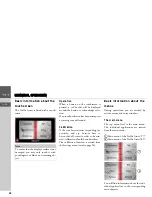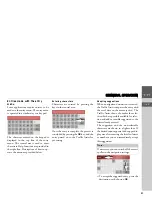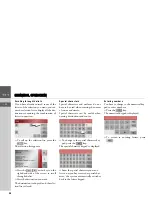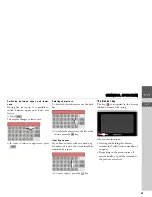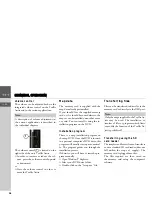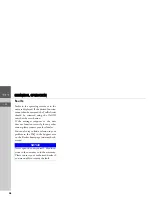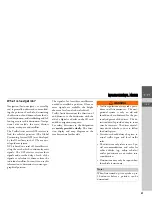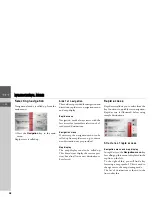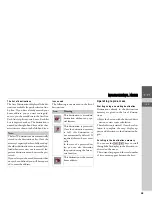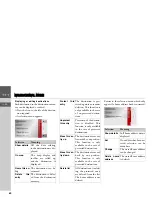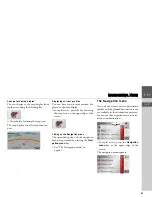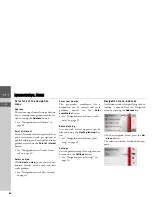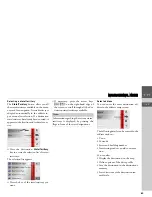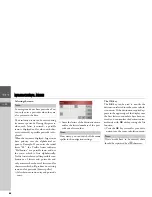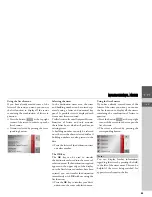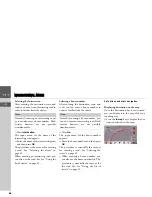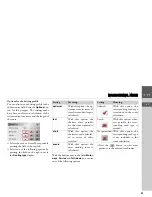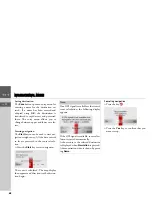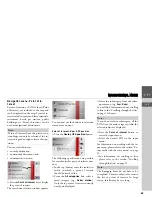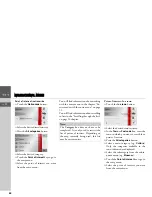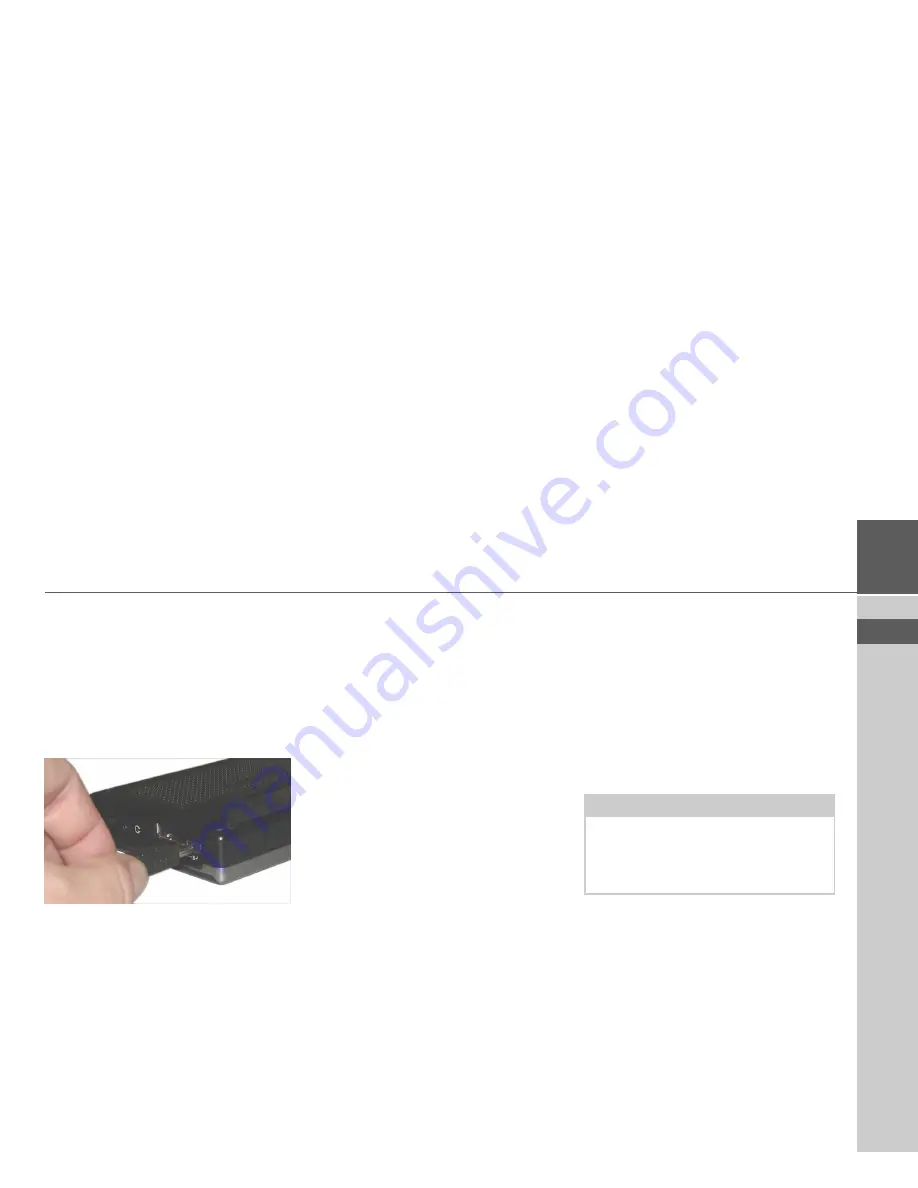
35
> EN
GERNERAL OPERATION
>>>
Transferring using the USB
port
The USB port is used to link the Traffic
Assist directly to a personal computer.
The Microsoft® Active Sync program
must be installed for transmission. Micro-
soft® Active Sync is contained on the
DVD provided.
The link then involves several steps:
>
Switch off Traffic Assist.
>
Link the Traffic Assist and computer
using the USB cable.
>
Switch on Traffic Assist again (do not
press the screen after the unit is
switched on).
ActiveSync automatically sets up a link to
the Traffic Assist.
Transferring maps
The installation software from the DVD
should be used for the transfer. This in-
volves the following stages:
>
switch off Traffic Assist.
>
remove memory card and plug into an
SD card reading device or use the USB
cable to connect the Traffic Assist to the
computer.
>
boot up the computer and insert the
DVD.
>
use the installation program to transfer
the map required.
>
slide the memory card back into the
Traffic Assist or correctly remove the
USB cable.
>
switch the Traffic Assist back on. The
new map is available right away.
Transmitting music tracks,
pictures and videos
Since the complete set of maps takes up al-
most all the space on the supplied memo-
ry card, you should store pictures, music
and videos on a separate memory card or
a USB storage medium (not included in
the scope of delivery).
The files can be transferred via a card read-
er or the USB connection.
Note:
Use obvious folder names because these
will help you later when you are trying to
find the file you want in the Traffic As-
sist.
Summary of Contents for TRAFFIC ASSIST
Page 1: ...Instructions for Use ...