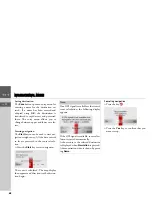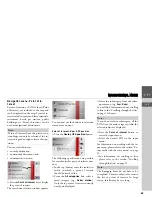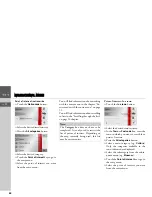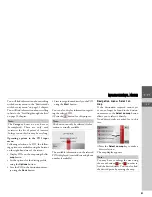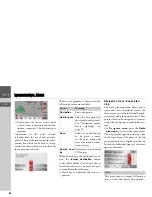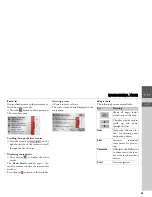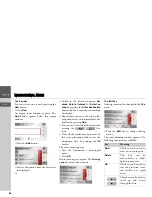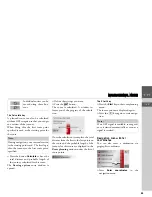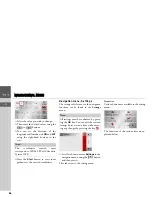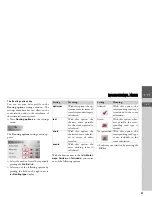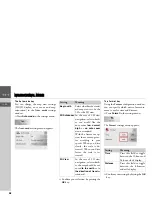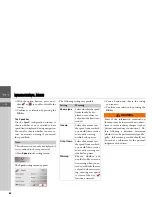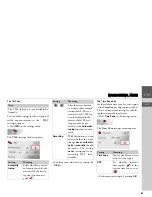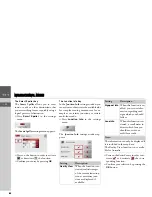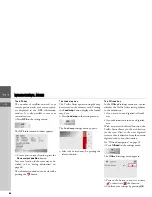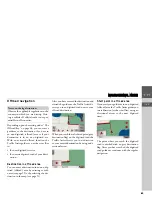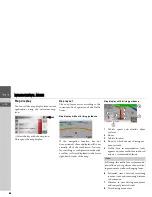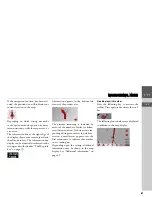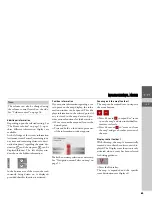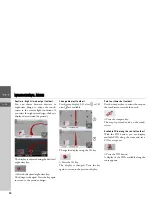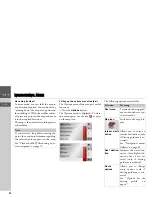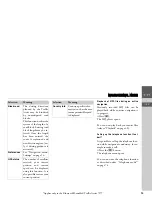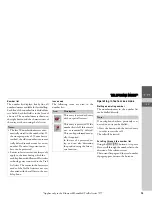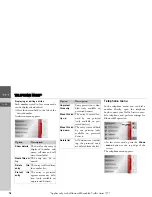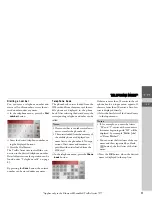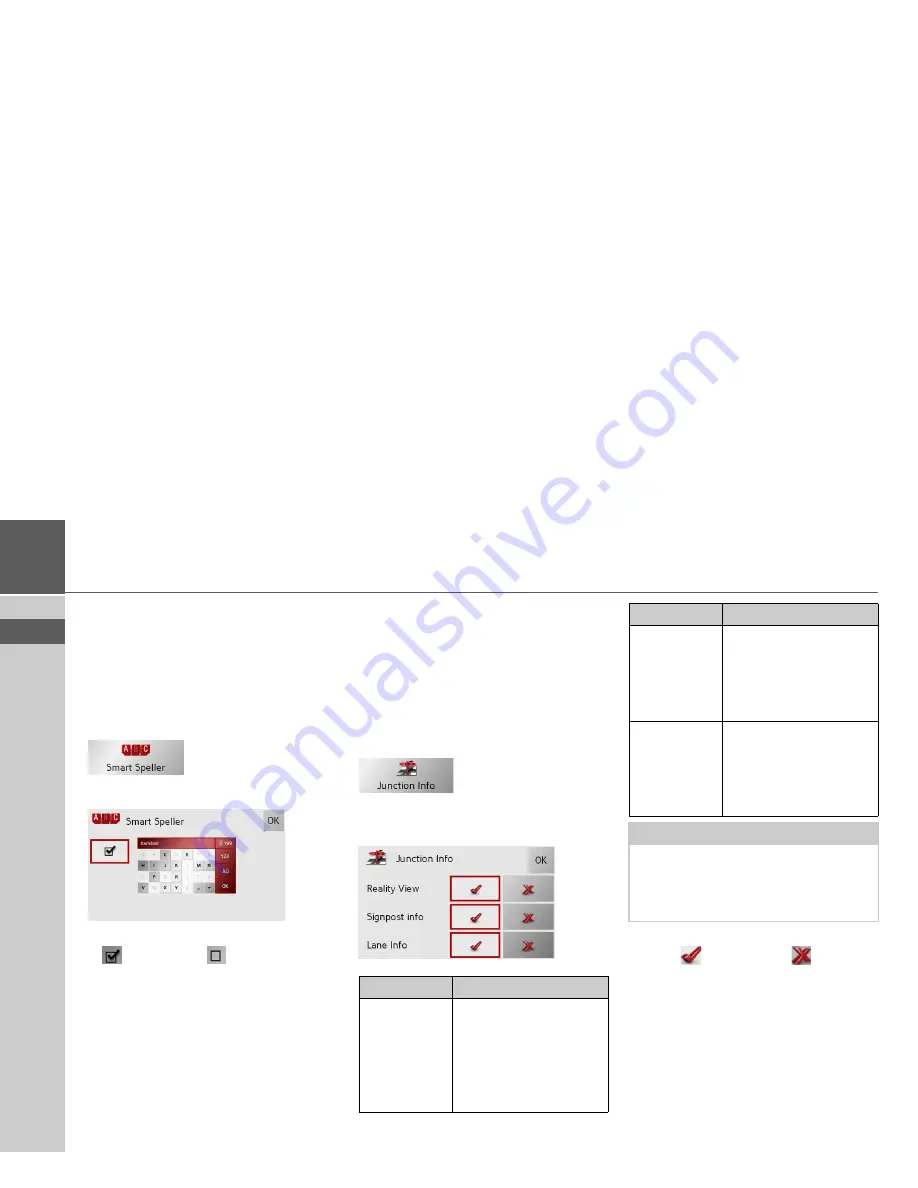
62
>>>
NAVIGATIONAL MODE
> EN
The Smart Speller key
The
Smart Speller
allows you to enter
towns, roads or other destinations that
you are searching for more quickly using a
logical process of elimination.
>
Press
Smart Speller
in the settings
menu.
The
Smart Speller
settings menu appears.
>
Press on the button in order to activate
or deactivate
the function.
>
Confirm your entry by pressing
OK
.
The Junction Info key
In the
Junction Info
settings window you
can activate or deactivate the available aids
for complex turning manoeuvres, for ex-
ample at motorway junctions or certain
multi-lane roads.
>
Press
Junction Info
in the settings
menu.
The
Junction Info
settings window ap-
pears.
>
Press on the desired entry in order to ac-
tivate
or deactivate
the corre-
sponding function.
>
Confirm your selection by pressing the
OK
button.
Setting
Description
Reality View
When the function is ac-
tivated, realistic images
of the current lane situa-
tion at motorway junc-
tions are displayed if
available.
Signpost info
When this function is en-
abled, you receive infor-
mation regarding road
signs which you should
follow.
Lane Info
When this function is ac-
tivated, a small arrow in-
dicates which lane you
should move into on
multi-lane roads.
Note:
The information can only be displayed if
it is included in the map data.
The Reality View function is not availa-
ble for Australia.
Setting
Description
Summary of Contents for TRAFFIC ASSIST
Page 1: ...Instructions for Use ...