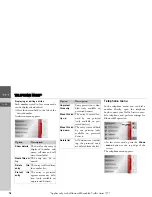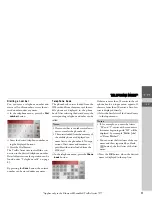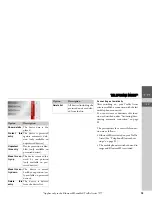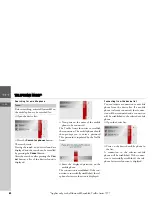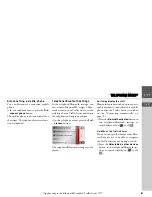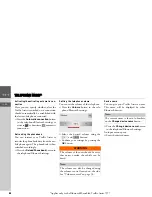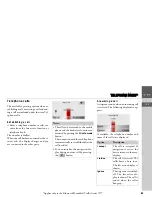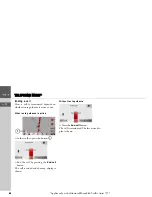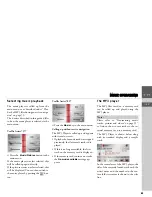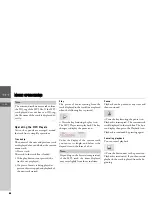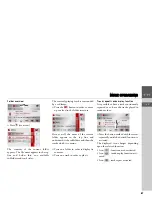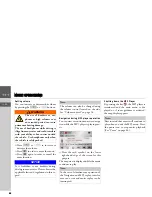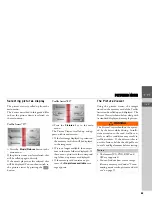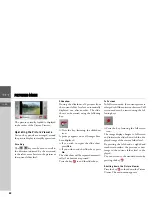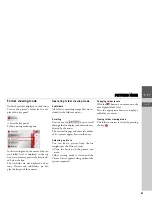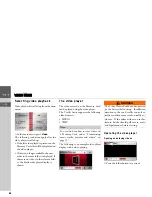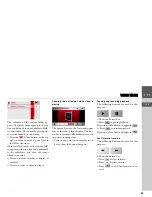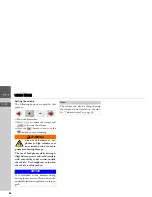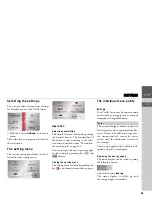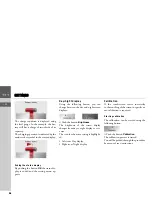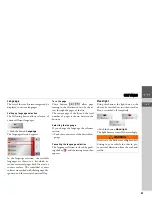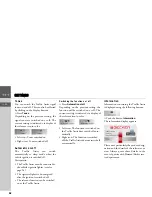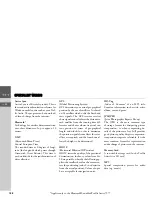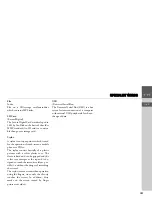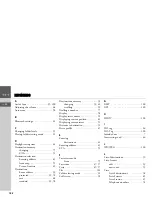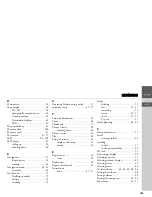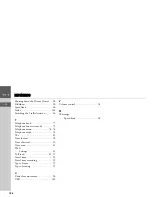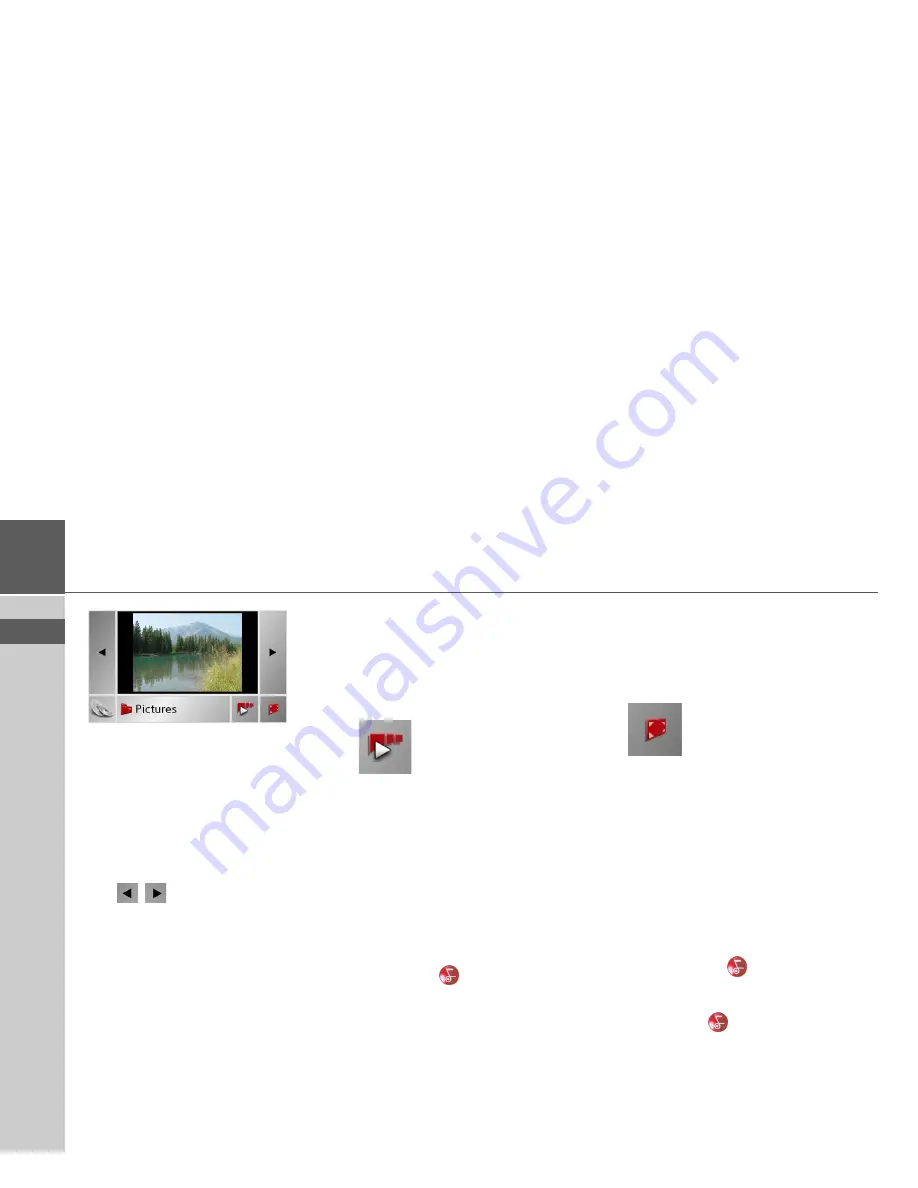
90
>>>
PICTURES MODE
> EN
The picture currently loaded is displayed
in the center of the Picture Viewers.
Operating the Picture Viewers
Various key panels are arranged around
the picture display to simplify operations.
Scrolling
The
keys can be used to scroll in
the direction indicated by the arrow and
to therefore move between the pictures at
the current folder level.
Slideshow
During the slideshow, all pictures from
the current folder level are automatically
displayed one after another. The slide-
show can be started using the following
key.
>
Press the key featuring the slideshow
icon.
A prompt appears once all images have
been displayed.
>
If you wish to repeat the slide show,
press
Yes
.
>
If you wish to end the slide show, press
No
.
The slide show will be repeated automati-
cally if no buttons are pressed.
Press the key
to end the slide show.
Full screen
In full screen mode, the current picture is
enlarged to fill the entire touchscreen. Full
screen mode can be started using the fol-
lowing keys.
>
Press the key featuring the full screen
icon.
The image display changes to full screen
and initiates the slide show with the dis-
played image of the current folder level.
By pressing the left-hand or right-hand
touchscreen surface, the previous or next
image in the current folder level is dis-
played.
You can return to the standard screen by
pressing the key
.
Shutting down the Picture Viewer
Press the key
to shut down the Picture
Viewer. The main menu appears.
Summary of Contents for TRAFFIC ASSIST
Page 1: ...Instructions for Use ...