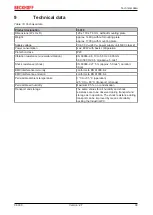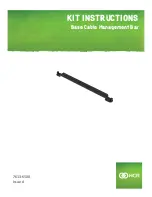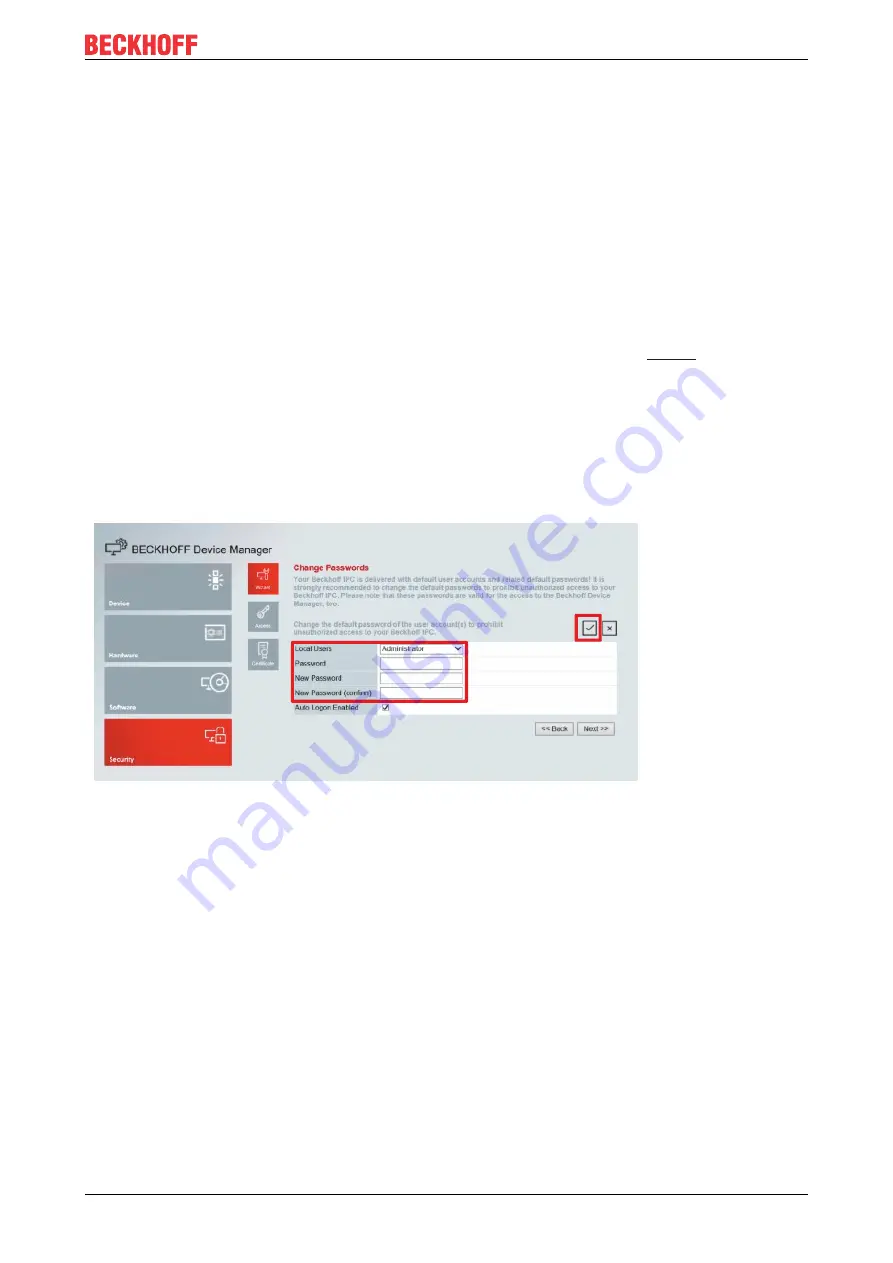
Beckhoff Device Manager
C6030
27
Version: 2.7
5
Beckhoff Device Manager
The Beckhoff Device Manager enables detailed system diagnostics with uniform secure access to the
existing hardware and software components. System data is recorded, analyzed and evaluated during
operation. The data helps to detect deviations at an early stage and prevent PC downtime.
The Beckhoff Device Manager always starts automatically after the Industrial PC has been booted. In
addition, you have the option of manually starting the previously closed Device Manager at any time.
The Industrial PC is delivered with predefined access data as standard:
• User name: Administrator
• Password: 1
You also have the option of using the Beckhoff Device Manager to remotely configure the Industrial PC via a
web browser. More detailed information is available in the Beckhoff Device Manager
First start Beckhoff Device Manager
When your Industrial PC is booted for the first time, the Beckhoff Device Manager also starts automatically
for the first time. The Security Wizard opens. This tells you that you should reset the default password set by
Beckhoff. Proceed as follows:
1. Click
Next
on the Security Wizard start page.
ð
This will take you to the
Change Passwords
page:
Fig. 15: Beckhoff Device Manager - Change passwords
2. Enter the access data of the Device Manager on delivery.
3. Choose a secure new password. Instructions for choosing a secure password are given below.
4. Confirm the changes by clicking on the tick in the red box on the right.
5. Exit the Security Wizard to switch to the Device Manager start page: