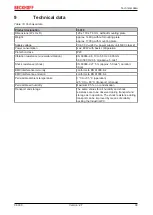Maintenance
C6030
35
Version: 2.7
7.2.2
Replacing the storage media
New storage media should only be obtained from Beckhoff Service (see Chapter 10.1 Service and support).
The C6030 contains one or two M.2 SSDs.
Data transfer before replacement
If you want to exchange a storage medium according to Beckhoff's recommendation, you must copy the data
from the old to the new storage medium. You can use the Beckhoff Service Tool (BST) for this purpose. The
BST is a graphical backup and restore program for Industrial PCs with a Windows operating system. You
can create an image of your operating system and use it to back up the operating system. You can then
restore the images created in this way. The BST is available on a bootable BST USB flash drive. This
includes Windows and a backup software. Select the size of the BST USB flash drive according to the size of
the backup copy of your operating system. You can then keep the flash drive as a backup copy. For this
purpose, the BST USB flash drives with SLC flash are designed for a particularly long data preservation. For
more information on the function of the BST, please refer to the corresponding documentation.
If your storage medium is defective and there is no backup, Beckhoff Service can provide you with a fresh
Windows image. For this to be possible, the Beckhoff IPC must already have been shipped with a valid
operating system license. When installing the fresh image, the applications must be reinstalled.
If you have mirrored two SSDs in a RAID configuration and one of them has failed, you must first identify the
faulty disk. You can check in the runtime of your operating system which SSD you have to replace, SATA 0
or SATA 1. Fig. 21 shows the position of SATA 0 and SATA 1 in the Industrial PC. Please note the following:
• For the generation C6030-0060, diagram A in the figure applies.
• For the generation C6030-0070, diagram B in the figure applies.
SATA 0
SATA 1
SATA 1
SATA 0
A
B
Fig. 21: C6030_SATA assignment
Replacing the SSD
Chapter 7.2
To change an SSD, follow the steps below, which are shown in fig. 22:
1. Remove the Torx TX10 fastening screw and the SW5 bolt of the SSD you want to remove (section A).
ð
The SSD automatically places itself in an inclined position (section B).
2. Pull the SSD out of the slot in the inclined position (section C).