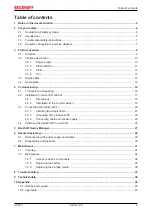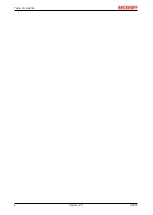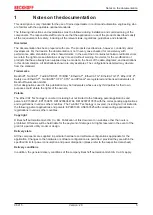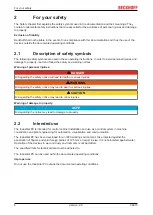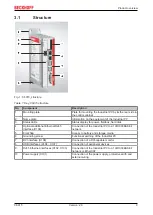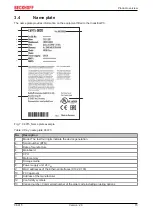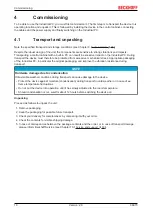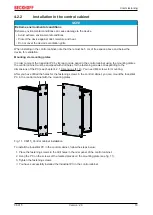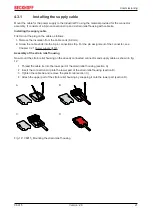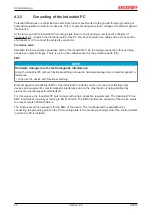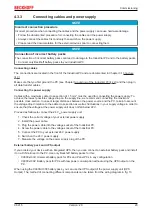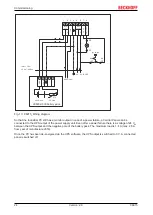Product overview
C6915
11
Version: 2.0
3.2.2
Ethernet RJ45
The C6915 has two Gigabit LAN ports (X102, X103). The 100Base-T and 1000Base-T Ethernet standards
enable the connection of corresponding network components and data rates of 100/1000 Mbit/s. The
required speed is selected automatically.
The controllers are used as follows, based on the device generations:
Table 3: Controller classification based on device generations
Generation
Controller
C6915-0010
Intel
®
i210 for LAN1 and LAN2
C6915-0020
Intel
®
i210 for LAN1 and LAN2
The Ethernet port i210 connected via PCIe is usually suitable for cycle times <= 1 ms and for distributed
clock applications with EtherCAT.
X102
X103
8
1
1
8
LAN1
LAN2
Fig. 3: C6915_Ethernet interface pin numbering
Table 4: Ethernet interface pin assignment
Pin
Signal
Description
1
T2 +
Pair 2
2
T2 -
3
T3 +
Pair 3
4
T1 +
Pair 1
5
T1 -
6
T3 -
Pair 3
7
T4 +
Pair 4
8
T4 -
The LEDs of the LAN interfaces indicate the activity and the speed of the data transfer (Mbit/s). The LED on
the left indicates whether the interface is connected to a network. If this is the case, the LED lights up green.
The LED flashes when data transfer is in progress.
The LED on the right indicates the speed of the data transfer. If the speed is 100 Mbit/s the LED is orange, at
1000 Mbit/s it is green
Summary of Contents for C6915
Page 1: ...Manual EN C6915 Industrial PC 6 29 2021 Version 2 0 ...
Page 2: ......
Page 4: ...Table of contents C6915 4 Version 2 0 ...
Page 43: ......